What Are the Major Causes of PS4 Error SU-30746-0?
The PS4 Error SU-30746-0 is a type of shortcode that can develop on the PS4 Console for the following reasons:-
- For updating the system software of PS4 when the system cannot find the correct updated file.
- When the updated software has some issues.
- When there is some installation problem with the software.
- When the PSN server is not working correctly.
- When there is a problem or failure with the hardware.
- When the files to be updated are corrupted.
Thus listed below are specific solutions that can be used to resolve this problem. Follow any of the explanations to get the most outstanding results.
Proven fixes for the SU-30746-0 software update error on PS4
Below are five solutions presented step-by-step so that you can follow along.
1. Restart your PlayStation 4
Restarting your console is the number one way to fix issues. It can clear up a variety of temporary problems, such as data corruption and software quicks. To restart your system:
- Press and hold the PS button on your controller.
- Select Power from the options.
- Choose Restart PS4.
- You can alternatively press the Power button for 7 seconds, waiting for the system to beep 2x.
When the console restarts, you can now try applying the outstanding software update to see if the SU-30746-0 error remains.
2. Unplug PS4 and check the connections
If the PlayStation restart did not fix the problem and your PS4 is still stalling or freezing during the update and showing the error SU-30746-0, you may need to check your power connections. Sometimes there may be a failing power connection to your console. To rule out this problem:
- Turn off your PS4.
- Unplug the power cord from the wall and from the PlayStation 4. Check all connections for the power supply and make sure everything is secure.
- Plug everything back in and turn your PS4 back on.
- Check to see if you can properly install the software update now or if the problem persists.
3. Apply the software update in Safe Mode
Users report great results by using Safe Mode to apply the problematic software update. To enter Safe Mode and apply the update:
- Press the Power button and hold until you hear two beeps, then release.
- Select Update System Storage from the list.
- You can choose Update Using Internet if you have an ethernet cable connected to your PlayStation 4. If not, you will need to use the USB method below.
- The update will be applied, and then you can restart your PS4.
Check to see if any errors persist or if the problem is resolved.
If your PS4 gets stuck in safe mode during this process, do not worry. We have covered in a separate article what do to when a PS4 is stuck in a safe mode loop.
4. Restore PS4 settings to default using Safe Mode
Another solution that has helped solve this problem, according to PlayStation players, is restoring the PS4 settings to default. You should do this in Safe Mode, which you learned how to access in the previous solution:
- Once in Safe Mode, select Restore Default Settings.
- Choose Yes and then press the X Button to revert all settings to the default values.
- Restart your PS4 and see if the SU-30746-0 error is resolved when you try to apply the new update.
If this solution doesn’t fix the problem, continue to the final method, initializing the PlayStation 4 software.
5. Initialize PlayStation 4 software
PS4 has a Safe Mode option that you can use to reinstall the system software of your PlayStation 4, a process called initializing. To complete this process:
- On a computer, you will need to format a USB drive to FAT32. Then create a folder named PS4, and within that folder, another named UPDATE. Make sure your folder names are in capital letters.
- Navigate to PlayStation’s System Software support page. Scroll down to How to reinstall the PS4 console system software and expand that section. At the bottom is a button labeled PS4 console reinstallation file.
- Click the file and select save as. Save in the UPDATE folder you created on the USB and save the file as PS4UPDATE.PUP.
- Now safely eject the USB from the computer and plug it into your PS4 console.
- You need to start the console in Safe Mode. Press and hold the power button until you hear two beeps. Then release.
- When the PlayStation 4 loads, you will see an options menu. Select Safe Mode option 7: Reinstall System Software.
When prompted, select Update from USB Storage Device and then click OK.
Alternatively, you may be able to enter Safe Mode and Initialize the PS4 without using a USB drive. It can save you some time, but it may be less secure.
When completed, the PlayStation 4 may restart. You may then be prompted to reinstall the newest software update. Install this update, and it should proceed without issues.
Solution 4: Restore PS4 To Default Settings
Restore PS4 To Default Settings will help you fix PS4 software update error frozen.
Note: Restoring default settings won’t delete content on console storage such as games, apps, screenshots, video clips, and saved data.
Just follow the steps below to restore PS4:
- Please turn off the PS4 completely by pressing and holding the power button on the front of the console until it beeps and turns off.
- Press and hold the power button again until you hear a second beep, about seven seconds later. This will start the console in Safe Mode.
- Connect your DualShock 4 controller to the PS4 using a USB cable and press the PS button on the controller
- From the menu, select the third option Update System Software and press the X button
- Scroll down in the menu and select, Restore Default Settings
- After PS4 is restored to default settings it will restart automatically.
And if you are still facing PS4 stuck on error screen then continue to the next fix
Solution 2.Restore PS4 Settings to the Default Settings
The PS4 error SU-30746-0 can be removed by restoring the default PS4 settings. If you are unable to update the PS4 system software in safe mode, you can try the steps below to restore PS4 to the default settings via safe mode.
Step 1. Power your PS4 off completely.
Step 2. Press and hold the Power button until you hear to beeps. When you hear the second beep, release the power button to enter the PS4 Safe Mode.
Step 3. Connect your PS4 DUALSHOCK4 controller via a USB cable and press the PS button to make a pair.
Step 4. Select Restore Default Settings from the menu and press the X button.
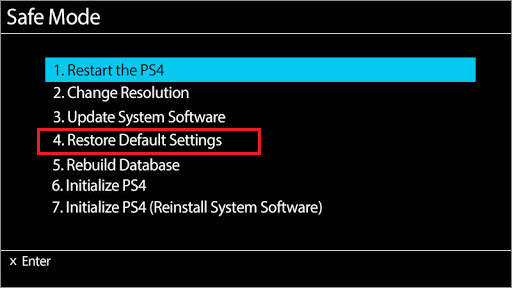
Step 5. Then choose Yes and press the X button to restore all settings to the default.
Step 6. Restart your console and check to see if the PS4 error code SU-30746-0 is removed.
How to fix error SU-30746-0 in PS4?
here in this article you will find collection of methods that other users have used and resolved the error SU-30746-0 follow them correctly which might help you to fix this error code so,without delay lets begin!
Method 1: Restart PS4 via Safe Mode
Many users have reported and told the way to fix SU-30746-0 error code after rebooting it through restart through the safe mode menu where you can get into the dashboard menu where you will be able to install the latest firmware.
Here is a guide on how to restart the PS4 via the Safe Mode menu:
- Power up your ps4.
- press and hold the power button until you hear beeps the second beep can be heard after 8-10 seconds be patient once you are able to hear the second been you can release the power button and wait for your console to be in safe mode.
- Now you need to connect it to the ps4 DualShock controller through a USB cable after that press PS Button to pair it
- select restart ps4 and press x to reboot your console through safe mode
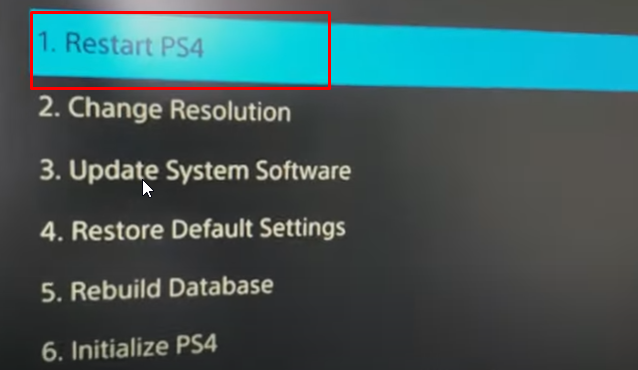
Now your console should boot up and you may be able to update your firmware version
If you again faced SU-30746-0 error code, here are other methods to solve error code issue as issue like np-36006-5 may occur so here are Fix Error Code NP-36006-5 on PS4.
Method 2: Updating the console via Safe Mode
Several users facing SU-30746-0 error code are able to to fix it by using safemode and updating the console through internet or USB drive.Here in this method you will not lose any application or games data.
Here is a quick guide on updating ps4 console’s firmware via safe mode:
- Make sure your PS4 is completely off.
- Now download the firmware from the official source then store the firmware onto a USB storage device.
- Then press the power button and press it until you hear two beeps once you hear the second beep you can release the power button now you will be able to enter the safe mode menu.
- Now connect your dual shocker 4 controllers via USB cable and press ps button
- Now press on update system software.
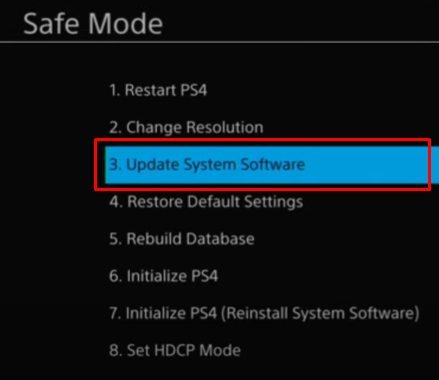
Now scroll down and choose to update it through an ethernet connection after that insert the USB drive.
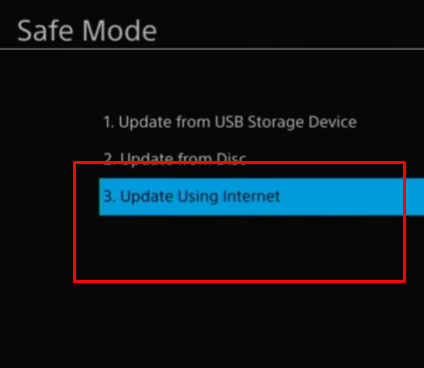
- Wait till the process is completed and now reboot your console and see if ps4 error su 30746 is fixed.
- If the error persists then follow another method which is given below.
Method 3: Restoring Ps4 settings to the defaults via Safe Mode
If those methods listed above doesn’t works for Error SU-30746-0 then another successful method may work that is restoring the default ps4 settings.
Here is a guide on restoring the PS4 settings to de default using Safe Mode:
- Powerup your ps4 completely and don’t let it sleep.
- Now press and hold the power button until you hear beeps as a second beep can be heard after 8-10 seconds as described earlier once you hear the beep you can release the power button and wait the ps4 to enter into the safe mode menu.
- Connect your PS4 Dualshock controller through USB cable and press PS Button to pair it.
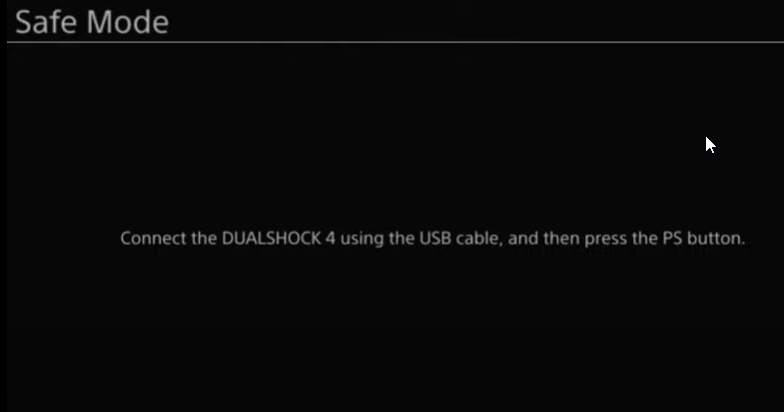
now from safe mod menu select restore default settings and press the x button.
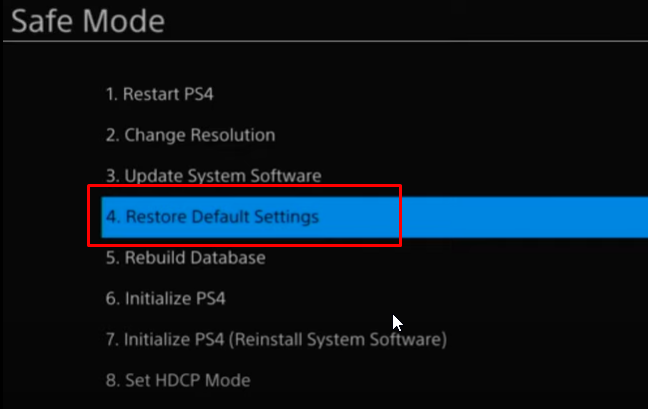
Next select yes and press x button to revert all the settings into default as you can move it through the thumbstick.
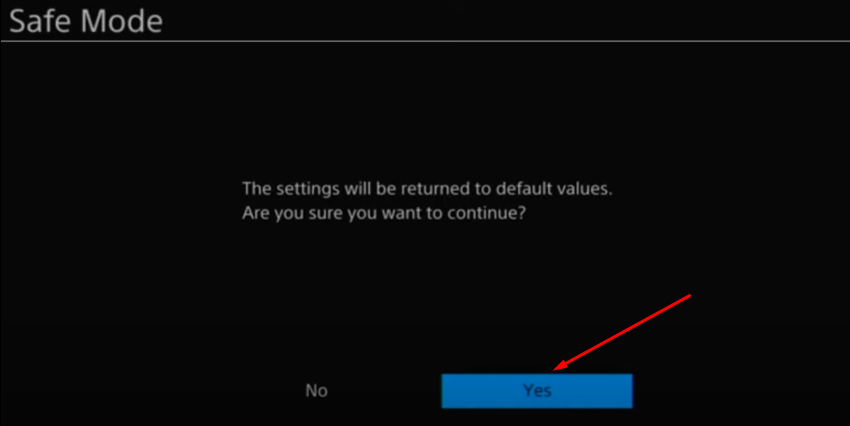
- Reboot your console and see if your error is fixed.
- even the error code su 30746 isn’t fixed then here is final method which may help to resolve the issue.
Method 4: Initialize PS4 via Safe Mode
If you have tried every method above and are unable to fix error su 30746 0 then here is a final method as here in this method you will be reinstalling ps4 system software.
Note: In this method, you will lose your all game and application data that is not backup into cloud storage so, use it wisely.
Various users have confirmed that this method is most successful method that allowed them to fix SU-30746-0 error code. here is a guide on how to initialize your PS4 via the Safe Mode screen:
- Power up your PS4 and make sure it’s not in sleep mode.
- Now you need to press the power button until you hear a beep as the second beep can be heard after few seconds once you hear you can release the power button and wait for the PS4 Console to enter into the safe mode menu.
- Now connect your PS4 Dual shock controller through a USB cable and press PS Button to pair it.
- After getting into safe mode menu you can scroll below and choose initialize ps4(Reinstall system software).
- Your all settings will revert to default setting values.
- Initialize and restart PS4 and reinstall the software update.
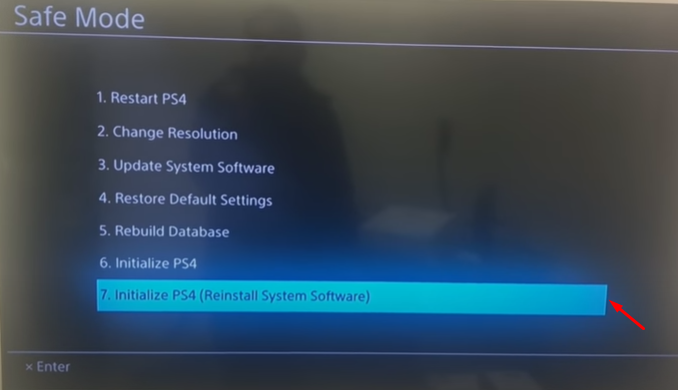
- Now confirm it by selecting yes and pressing the x button
- Confirm the Initialization process
Reboot your PS4 console and check if SU-30746-0 error code is gone.
What is Error Code SU-30746-0?

What is error code SU 30747 0?
SU-3746-0 is an error code that appears on a PlayStation 4 and PS4 Pro when your console has incurred an issue when it has tried to install the latest software update. This is because the system on your console cannot find the correct update file.
What causes the PS4 error SU-30746-0?
The PS4 error code SU-30746-0 is caused when the firmware update that your console is trying to install is no longer supported by Sony. This is because the firmware is older than the oldest version that Sony currently accepts for any offline use.
Another possible reason why your PS4 system update was unsuccessful includes;
- There was a system glitch during the firmware update
- Loss of internet connection
Even though the software update your PS4 has attempted to do was rejected, you can fix the SU 30746 0 error on your console.
Как я могу исправить коды ошибок PS4 SU-30746-0 и SU-42118-6?
Исправьте код ошибки PS4 SU-30746-0

В чем ошибка SU-30746-0?
Сообщение об ошибке PS4 SU-30746-0 относится к проблеме, когда консоль не может найти соответствующий файл обновления прошивки.
Обычно эта ошибка возникает, если вы долгое время не обновляли PS4, а версия прошивки, на которой он работает, больше не поддерживается Sony.
Всякий раз, когда вы загружаете консоль PS4, вы видите только черный экран со следующим сообщением об ошибке:
Также есть только ОК кнопка под кодом ошибки и нет другого способа выйти из экрана.
Если вы столкнулись с этой проблемой на своей консоли, перейдите к разделу устранения неполадок ниже.
1. Перезагрузите консоль в безопасном режиме.

- Полностью выключите систему и оставьте ее примерно на одну минуту.
- Нажмите и удерживайте Мощность кнопку (отпустите кнопку, когда она подаст два звуковых сигнала).
- Подключите контроллер к PS4 с помощью USB-кабеля и нажмите Кнопка PlayStation для сопряжения контроллера.
- После успешного сопряжения контроллера с системой снова перезапустите консоль.
- Нажмите Икс на контроллере перезагрузить через безопасный режим.
Когда консоль включается, она больше не отображает код ошибки SU-30746-0. Если это так, попробуйте следующий метод ниже.
2. Обновите PS4 в безопасном режиме

- Полностью выключите систему.
- Скачать самая последняя версия прошивки PS4
- Сохраните файл на внешнем USB-накопителе, например на жестком диске или USB-диске (если ваша консоль подключена к Ethernet сеть, вы можете пропустить этот шаг).
- Нажмите и удерживайте Кнопка питания пока консоль не подаст два звуковых сигнала.
- В безопасном режиме подключите контроллер к PS4 через USB-кабель и нажмите Кнопка PlayStation чтобы соединить их.
- Перейти к Обновление системного ПО и нажмите Икс кнопку на контроллере, чтобы выбрать параметр.
- Если вы используете сеть Ethernet, выберите Обновление через Интернет (если нет, вставьте USB с загруженной прошивкой и выберите Обновление с USB-накопителя вариант).
- Перезагрузите консоль PS4 и убедитесь, что код ошибки SU-30746-0 сброшен.
3. Инициализировать консоль через безопасный режим

- Выключите консоль и оставьте ее примерно на одну минуту.
- Нажмите и удерживайте Мощность и прекратите нажимать после того, как консоль подаст два звуковых сигнала.
- Подключите контроллер PS4 к системе с помощью USB-кабеля и выполните сопряжение, нажав кнопку Игровая приставка кнопка.
- Далее выберите Инициализировать PS4 (переустановить системное программное обеспечение).
- Нажми на да кнопка и нажмите ИКС.
- Наконец, перезапустите консоль PS4.
4. Восстановите настройки PS4 по умолчанию в безопасном режиме

- Полностью выключите консоль.
- Затем нажмите и удерживайте Мощность и подождите, пока система не издаст два звуковых сигнала.
- В безопасном режиме подключите контроллер PS4 с помощью USB-кабеля.
- нажмите Игровая приставка кнопку, чтобы подключить его к консоли.
- Прокрутите вниз и выберите Восстановить настройки по умолчанию вариант.
- Нажмите на да с Икс Кнопка, и это вернет консоль к настройкам по умолчанию.
Исправить ошибку PS4 SU-42118-6

Что означает эта ошибка SU-42118-6?
Код ошибки SU-42118-6 случайным образом появляется на консолях большого количества пользователей. В большинстве случаев это заставляет вас застрять в цикле перезапуска.
В отличие от кода ошибки SU-30746-0, код ошибки SU-42118-6 не является проблемой программного обеспечения.
Эта ошибка возникает из-за обрыва ленточного соединителя между материнской платой и BD-ROM. Вы рискуете увидеть код ошибки SU-42118-6, если будете разбирать консоль во время ее чистки или по другой причине.
Неправильная сборка оборудования PS4 также может привести к его запуску. выключение случайным образом.
Когда это произойдет, система не сможет связаться с BD-ROM.
Чтобы исправить это, исследуйте ленточное соединение BD-ROM между накопителем и материнской платой. Проверьте наличие сломанных язычков и, если есть, замените поврежденный компонент.
Исправит ли замена дисковода ошибку SU-42118-6 на PS4 Slim?
Замена жесткого диска консоли PS4 обычно позволяет избавиться от кода ошибки SU-42118-6.
Стоит отметить, что некоторые пользователи сообщали, что проблема возникает снова, если вы попытаетесь обновить консоль на замененном жестком диске.
Как вы видели, ошибка PS4 SU-30746-0 является программной проблемой, а код ошибки SU-42118-6 — результатом неисправного оборудования.
Замена жесткого диска в большинстве случаев решит проблему с кодом ошибки SU-42118-6.
С другой стороны, вы должны следовать приведенному выше руководству по устранению неполадок, чтобы устранить ошибку S4 SU-30746-0.
Не стесняйтесь сообщить нам, если вы нашли это руководство полезным, используя раздел комментариев ниже.
Main Causes Of PlayStation 4 Error SU-30746-0
PS4 error SU-30746-0 can have a number of causes, but the most common one is that your PS4 firmware is too old and not supported by Sony anymore for offline use. If this is your case, you will get that error code when trying to update your PS4 system software, as you can see below:
This error can be also because of a failing/degrading PS4 hard drive, as when the PS4 hard drive becomes old, it begins to generate errors and some processes won’t be fulfilled properly on it.
Another possible cause for this error is if your PS4 was turned off suddenly during the system software update process or it was hit by a power surge during that process.
Lastly, if you haven’t properly downloaded the PS4 system software update and you got your update file corrupted, or your internet connection was interrupted while updating the system software, PS4 Error SU-30746-0 may occur.
Solution 4: Initialize PS4
If each of the above solutions failed you, then it’s time to reinitialize the PS4 to the default state. This procedure will delete all the files stored locally. If any of the files are not backed up to cloud then they will also be lost. So, it’s advisable to use this method only if nothing else works.
Follow the steps below to initialize your PS4:
- The PS4 is switched off completely and not put in sleep mode.
- It is then turned on. First the power button is pressed and held for about 10 secs until 2 beep sounds come from the PS4. The 1st beep sound will be heard as soon as the power button is pressed while the 2nd one will take a few secs.
- Once the 2nd beep is heard, the PS4 boots up in safe mode. When the next screen appears, DualShock 4 controller is connected and the PS button on it is pressed.
- Now the “Initialize PS4 (Reinstall System Software)” option is selected and the action is confirmed by selecting “Yes” from the confirmation message pop up.
- Once the PS4 reboots post the procedure, the error code shall be fixed.
Avoid PS4 Error Code (SU-30746-0) In the Future
In order to avoid encountering PS4 Error (SU-30746-0) in the future, you need to take the following precautions:
- Make sure that your PS4 power cord doesn’t have any kind of wear or damage. Just verify it’s working properly.
- Check if the power outlet to which you connect your PS4 power cord is sound. Check also the power strip.
- Don’t update the PS4 system software in the future via the internet, you might have an unreliable internet connection that might have caused this issue. Always do offline updates using a USB flash drive.
- If you have found out that what caused that issue is the malfunctioning PS4 hard drive, consider upgrading it to an SSD which is more reliable and durable.
Какие будут действия?
Первый и лучший вариант решения заключается в перезагрузке приставки через «Безопасный режим». Чтобы иметь возможность воздействовать на приставку, нужно подключить джойстик через USB. Беспроводное подключение не работает.
Как перезагрузить PlayStation 4:
- Полностью отключить приставку.
- Подождать 3 минуты после выключения питания.
- Зажать кнопку питания на 7 секунд и больше до появления второго звукового сигнала. Как только появится соответствующий звук, нужно отпустить кнопку.
- Подключить контроллер по USB к PS
- Нажать кнопку питания на приставке для перехода в «Безопасный режим».
- В появившемся окне следует выбрать пункт «Перезагрузить».
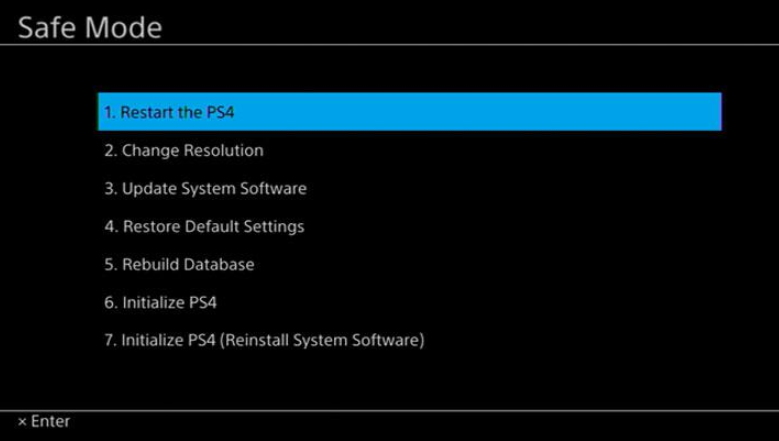
Ошибка SU-30746-0 стала массово появляться у пользователей при обновлении приставки до пятой версии. В связи с этим разработчики заявили, что поправят проблему, но неизвестно сколько ждать. Следует сейчас проверить наличие новых обновлений, в которых уже нет подобной ошибки. Для этого нужно повторить действия с первого по пятый пункты, а затем нажать на «Обновление системы».
Одной из причин сбоя может стать сломанный Blu-ray привод. Его починить можно лишь в сервисном центре. Если никакие способы не помогли, стоит обратиться в региональное представительство или авторизованный сервисный центр за помощью.
Basic Troubleshooting Steps
There are some basic troubleshooting methods that can make the PS4 Error SU-30746-0 issue disappear. Take a look at the guidelines listed below and apply them carefully.
One of the basic troubleshooting tricks that you have to do to fix the issue is power-cycling the PS4. It makes the console to terminate fully without leaving any power on it.
In some cases, most users had resolved the PS4 Error SU-30746-0 problem through this technique. Want to know how to power-cycle the PlayStation 4? Then go through the below steps.
- First of all, press the power button located on your PlayStation 4. Leave it like that for a couple of minutes.
- After that, unplug the power cables that are connected to your PS4.
- Now, you have to press the power button and hold it to drain the entire power that it is occupied.
- After some time, plug the disconnected power cables into your PlayStation 4.
- In the next step, start the PS4. Now, check the SU-30746-0 error is resolved or not.
According to our studies, a good number of people have resolved the SU-30746-0 error code by restarting the PS4 via Safe Mode.
If you want to reboot your PlayStation 4 via Safe Mode, then do the following steps.
- Terminate the console entirely and keep it aside for at least one minute.
- Now, press the power button and hold it until you hear the beep sound twice.
- In the next step, connect your controller to the console via a USB Cable. After that, you need to press the PlayStation button to pair/connect the controller.
- If the pairing between the controller and console is successful, then reboot the PS4.
- Finally, hit the X on your controller to restart your PlayStation via Safe Mode.
Thus, you will not see any error code on your screen. If the PS4 Error SU-30746-0 appears, then move to the advanced methods in the below section.
Что такое код ошибки SU-30645-8?
SU-30645-8 — это один из кодов ошибок, связанных с обновлением в PlayStation 4. «SU» означает «обновление программного обеспечения», и числовые значения, следующие за ним, означают, что консоль PS4 испытывает трудности с установкой обновления системного программного обеспечения.
Поскольку для выхода в Интернет вашей PS4 требуется последняя версия программного обеспечения, код ошибки SU-30645-8 может фактически заблокировать вам доступ к службам PlayStation Network или игру в сети с другими. Вам нужно сначала разобраться с этим кодом ошибки, прежде чем вы сможете восстановить онлайн-функции своей консоли.
Хорошая новость в том, что код ошибки SU-30645-8, как правило, легко исправить. Узнайте, что вам нужно сделать, следуя этому руководству.
Причины появления ошибки SU-30645-8 на PlayStation 4
Существует несколько возможных причин ошибки с кодом SU-30645-8. Причины варьируются от возможного случайного сбоя программного или аппаратного обеспечения до постоянной неисправности оборудования. В других случаях это также может быть вызвано плохим или медленным интернет-соединением дома.
Проблемы с сервером.
Если вы пытаетесь загрузить последнюю версию системного программного обеспечения, а серверы Sony PSN выходят из строя, ваша PS4 может остановить процесс обновления и вернуть этот код ошибки. Как и игровые серверы, компьютеры, которые загружают загружаемые файлы системных обновлений, могут время от времени сталкиваться с техническими проблемами, которые могут нарушить процесс обновления у некоторых пользователей.
Сломанный USB-накопитель.
Если вы пытаетесь обновить PS4 с помощью USB-устройства или внешнего жесткого диска, другим возможным фактором, который вы должны учитывать, является состояние указанного устройства. Убедитесь, что ваш USB-накопитель или внешний жесткий диск правильно отформатирован и файл обновления имеет правильную маркировку.
Если файл обновления имеет неправильное имя или некоторые отсутствующие файлы или папки, ваша PS4 может остановить обновление системного программного обеспечения и вернуть этот код ошибки.
Проблемы с жестким диском.
Состояние внутреннего запоминающего устройства или внутреннего жесткого диска также может быть причиной того, что установка системного программного обеспечения может работать некорректно. Поврежденные сектора на жестком диске со временем могут стать серьезными, вызывая всевозможные проблемы, такие как снижение производительности или коды ошибок обновления системного программного обеспечения.
Медленное подключение к интернету.
Если у вас медленное интернет-соединение при попытке загрузить и установить обновление системного программного обеспечения, ваша PS4 может в конечном итоге потерять соединение с сервером. Если у вас есть Wi-Fi, попробуйте переключиться на проводное соединение, прежде чем снова пытаться обновить.
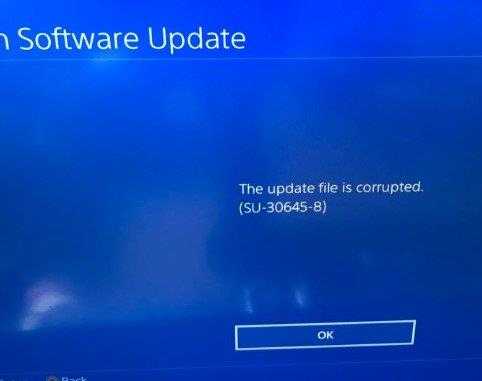
Identifying Larger Issues
In some cases, the su-30746-0 error code can be a symptom of a larger issue with your PS4. If you continue to encounter this error code even after trying the troubleshooting steps above, it’s possible that there’s a hardware issue with your PS4. In this case, you should contact PlayStation support for further assistance
Q: What does the error code su-30746-0 mean?
A: The error code su-30746-0 is a system software update error that can occur when there is an issue with the PlayStation 4 system software update process.
Q: What causes the su-30746-0 error code?
A: The su-30746-0 error code can be caused by a number of factors, including a poor internet connection, a corrupted system software update file, insufficient space on the hard drive, or hardware issues.
Q: How can I fix the su-30746-0 error code?
A: There are several ways to troubleshoot and fix the su-30746-0 error code, including checking your internet connection, deleting and redownloading the system software update file, freeing up space on the hard drive, or initializing the PS4 system.
Q: What should I do if the su-30746-0 error code persists after troubleshooting?
A: If the su-30746-0 error code persists after attempting various troubleshooting methods, it may indicate a hardware issue with the PS4 system. In this case, contacting PlayStation Support for assistance may be necessary.
Q: How can I prevent the su-30746-0 error code from occurring in the future?
A: To prevent the su-30746-0 error code from occurring in the future, it is important to maintain your PS4 system by regularly checking for software updates, freeing up space on the hard drive, and ensuring a stable internet connection during software update downloads.
Какие баги случились
Ошибок с файлом обновления появилось много. Но чаще всего пользователи жаловались на 4 вида:
- Зависания в играх;
- Проблемы с Youtube;
- Пропадало интернет-соединение;
- Системные сбои.
А теперь о каждом виде подробнее.
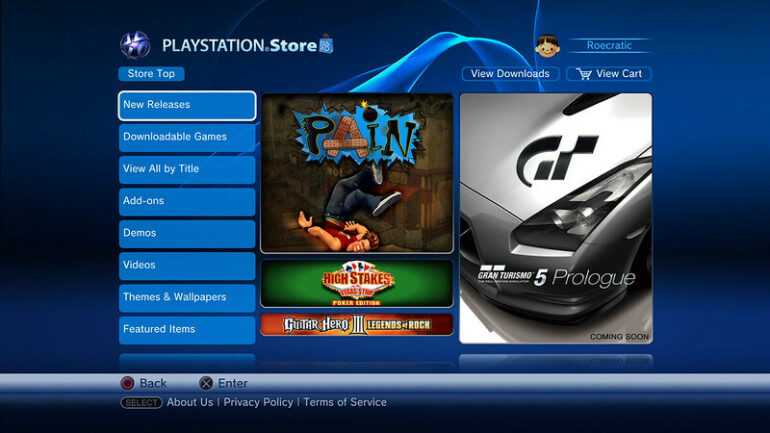
Ошибки на Youtube-канале
На ютубе у многих вылетали ошибки во время воспроизведения видео. Кроме этого при нажатии на квадрат или треугольник, выскакивал код ошибки.

Пропало интернет-соединение
Другие пользователи жаловались на то, что интернет-соединение часто прерывалось ни с того, ни с сего. Просто при входе в Playstation вылетал очередной баг.
Остальная техника нормально ловила сеть.
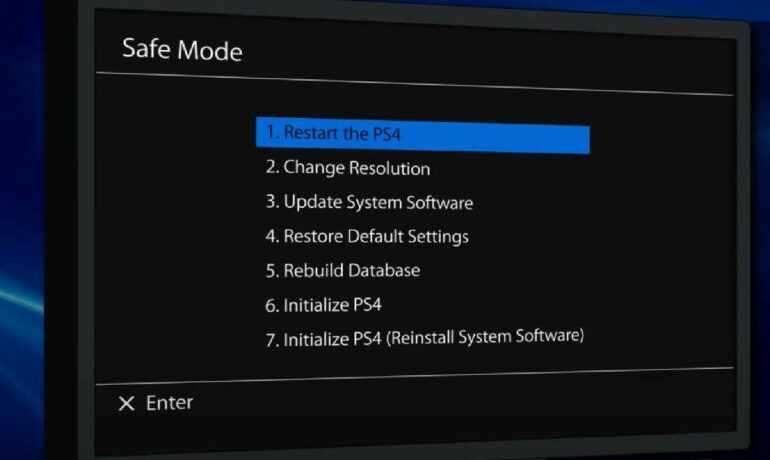
Системные ошибки
Также во время самого обновления выскакивали системные сбои. Они представляли наибольшую угрозу. Потому что приставка зависала даже в безопасном режиме.
Также вылетала SU 30746-0. Это означало, что ПО в принципе не могло обновиться.

Solution #4 – Initialize PS4 In Safe Mode
If you haven’t fixed this issue by now, it is unlikely that the PS4 is the problem. You will need to re-initialize your PS4 in order to fix the issue. This process will also include a system software re-installation.
Warning: Please be aware that performing the following steps will erase all files on your PS4, including saved games and any other data. You will not be able to revive any deleted files. If you do not have a cloud backup of your save files, we strongly recommend that you do not proceed with the steps below.
A lot of PS4 users have been able to fix the SU-30746-0 error code just by using this method. Here’s how you can fix the error code SU-30746-0 on your Sony PlayStation 4.
- Make sure your PS4 isn’t in sleep mode, and turn the console off completely.
- Hold down the power button for two beeps – you’ll hear the second one after 5-8 seconds. The second beep will signal the console to enter Safe Mode. Release the power button to begin the process.
- By connecting your DualShock controller to your PS4 with a USB cable and pressing the PS button, you can pair it with your system.
- Go to Safe Mode then select Initialize PS4 (Reinstall System Software). As well as restoring all software components to factory settings, this option will also reinstall the system software.
- Select Yes and press X to confirm.
Restart your console. The SU-30746-0 error code should no longer appear.
Steps To Fix PS4 Error SU-30746-0 Issue
Since the PS4 Error SU-30746-0 is not a simple issue, the user might not fix it with the basic techniques. That’s the reason why apply the advanced methods to completely get rid of the problem.
Update PS4 through Safe Mode
The main reason for showing the black screen with the error code PS4 Error SU-30746-0 is using older versions. We are providing the best fix to remove this error that is updating the PS4 to the latest version via Safe Mode.
It is one of the easiest and quickest methods to solve the issue. And you will not face any data or app loss by following this method. Execute the below steps to avoid any further mistakes.
- In the first step, power off the PlayStation 4 completely.
- After that, click here to download the latest firmware of your PS4.
- Choose any removable drive like Pen Drive or External Hard Drive to save the downloaded file.
- Now, press & hold the power button till you hear two beep sounds.
- The moment it restarts in the Safe Mode, you have to connect the controller to the PS4 via the USB cable.
- In order to pair both these devices, you need to press the PS button.
- You need to go to the Update System Software and hit the X button on the controller to choose the option.
- The users who are using an Ethernet connection have to choose the Update Using Internet option. Or else connect the removable drive that has downloaded firmware and choose the Update from USB Storage Device option.
- Finally, once the process gets completed, reboot your video game console. You will not see this SU-30746-0 error code anymore.
Restore PlayStation 4 Settings to the Default via Safe Mode
If you see this PS4 Error SU-30746-0 after modifying the settings, then you need to restore the default settings. Yes, the users reported that they resolved this issue by reverting back the settings to the default ones.
But to restore your PS4 settings in this situation, you need to boot the console in Safe Mode. By entering into the Safe Mode, we can restore the settings to the default.
Go through the steps I listed below to complete the process successfully.
- At first, terminate your PlayStation 4.
- Now, press the power button on your console and keep it until you hear the beep sounds twice.
- Thus, the PS4 boots into the Safe Mode. After that, establish a connection between the controller and PS4 using a USB cable.
- Now, pair the devices by pressing the PS button.
- In the next step, you will see a list of options. And from that, identify the Restore Default Settings option and select it.
- Now, click the Yes with the X button. By this, it restores the default settings, and automatically the error code is fixed.
Initialize PS4 via Safe Mode
If you scroll down to this method, then it means the above ones have not solved the PS4 Error SU-30746-0 issue. The final and the best technique to get rid of this problem is reinitializing your PlayStation 4.
Compare to the above tricks, it is the most efficient one. But it leads to the loss of your data. Also, it reinstalls your System Software. That’s why go with this method only when you have no other way. Here are the guidelines to reinitialize your PS4.
- In the first step, you have to shut down the video game console and leave it for a minute or two.
- Press the power button and hold it. When you hear the beep sounds two times, leave the power button.
- Connect the PS4 controller to the system via USB cable.
- After that, press the PlayStation button to pair them.
- In the main dashboard of the Safe Mode menu, choose the Initialize PS4 (Reinstall System Software) option.
- Click the Yes button to confirm and press the X button.
- Finally, restart your console. Thus, the PS4 Error SU-30746-0 will not appear on your screen.
What causes the SU-30746-0 software update error on PS4?
Your PlayStation 4 may experience issues during software updates for a variety of reasons. To learn more about what may be contributing to this error, read below:
1. Hard Drive Failure
The PS4 has a traditional mechanical hard drive, an HDD. These are somewhat more unreliable and can experience early failure due to a head crash or other problems. If you are experiencing freezing or issues during updates, check for these symptoms that may suggest hard drive failure:
- Frequent crashes
- Overheating or excessive noise coming from PS4
- Read or Write disk errors
- PS4 error CE-34335-8 (no hard drive)
- Date corruption
- Booting into Safe Mode
If you are experiencing a few of the symptoms listed above and the SU-30746-0 error, you may need to backup your HDD as soon as possible. A critical hard drive failure could render data retrieval impossible.
2. System Software Problems
The PlayStation 4 has software that runs all the major services and tasks for your PS4. This software is responsible for communicating with the PS4 hardware and managing the system’s memory and processes. If the PS4 system software is corrupt, then problems are likely to arise, such as freezing or stuttering. You can solve software corruption issues by fully initializing your PS4, which will reinstall the system software.
3. Database Issues
Database issues can trigger error codes during software updates. Your database itself may be corrupted or just the data itself. Suspect a database issue if you encounter problems like:
- Sputtering graphics and sound, including frame-rate drops
- Error code CE-34875-7
- Error code NP-32062-3
- Slow load times
- Issues reading game disks
You can resolve many database issues by restarting your PS4, but you can also defragment your drive.

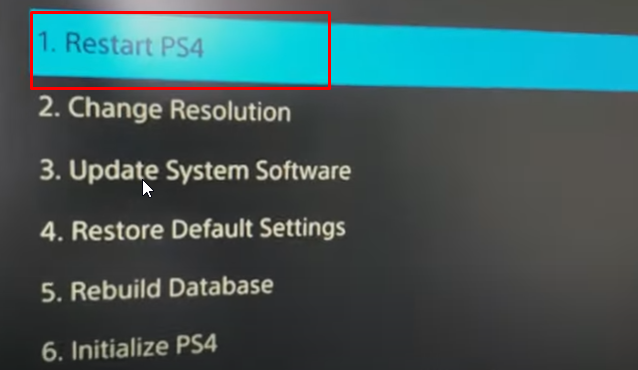
![Все коды ошибок ps4 [решено] - votguide.ru](http://kubwheel.ru/wp-content/uploads/2/e/c/2ec589efbfd21086648537d55e1ee4b2.jpeg)










![[solved] ps4 error su-30746-0 system software update 9.51](http://kubwheel.ru/wp-content/uploads/2/5/9/259fb441006793c6490ebcc3546eb712.jpeg)







![How to fix ps4 error code su-30746-0[complete guide] 2023](http://kubwheel.ru/wp-content/uploads/8/3/6/8368c23f2152d5fe68c087bf333eb953.jpeg)
![How to fix ps4 error su-30746-0 [complete guide] - techisours](http://kubwheel.ru/wp-content/uploads/d/8/2/d82286183cba76bcf94e90d20700fd20.jpeg)




![Все коды ошибок ps4 [решено]](http://kubwheel.ru/wp-content/uploads/1/0/a/10a9de868613bc0270875ed0351730c8.jpeg)



