Ways to Fix ERR_SSL_VERSION_OR_CIPHER_MISMATCH
Since the actual problem is with the ciphers used on the server side, the proper fix is to configure the web server correctly, so we’ve listed it first. But as this backend fix won’t be applicable to normal users, we’ve also listed other ways further in the article to fix or bypass this error in case of client-side issues.
Resolve Server-End Issues
If you aren’t already aware of your web server configurations, you can check them by pressing the padlock icon in the URL bar and selecting Connection is secure > Certificate is valid.
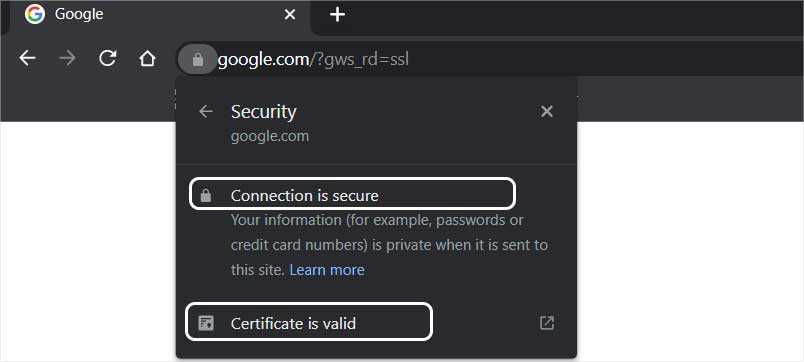
In the General and Details tabs, you can check the SSL Certificate Common Name, SSL Version, Certificate Signature Algorithm, and more. If you perform an online SSL test, you’ll receive even more info in an easy-to-digest form.
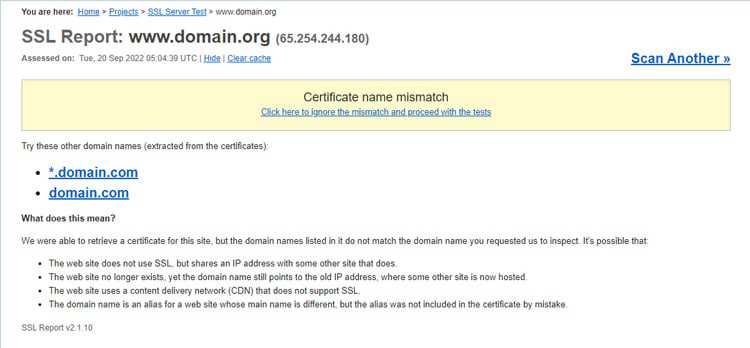
Regardless of how you check the configurations, though, the important thing is to make sure that your server doesn’t support an outdated TLS version or encryption method. You should also ensure that there isn’t a certificate name mismatch issue.
Depending on the CDN you’re using, there may be some misconfigured SSL-related settings that are leading to this error. For instance, in the case of Cloudflare, you need to turn on the Disable Universal SSL option to resolve this error.

Bypass SSL Warning
Most browsers don’t support outdated configurations like TLS 1.0 or non-HTTPS connections for a good reason. But there are some cases where you must access the site despite the security risk. For instance, you may need to access an old router or a WiFi device. In such cases, there are a few things you can do.
On Chrome, you can type (all lowercase and no spaces) )while on the warning page to bypass the error and access the site.
The SSL Version Or Cipher Mismatch error is often limited to a specific browser. So, your second option is to try accessing the site with a different browser.
The third option, which ties into the previous one, is to use an old version of the browser. The reason switching browser works is that often, the secondary browser is outdated and still supports insecure configurations, which ultimately allows you to access the website.
We don’t freely recommend this due to security reasons, but if you must access the site, this is still an option to consider.
Downgrade TLS Version
Another way to bypass this error is by downgrading the minimum TLS version supported on your browser. But as we’ve said, making these changes lowers the security level of your browser and leaves you vulnerable to attacks.
As such, we recommend only making these changes to the secondary browser or simply reverting these changes after you’re done with the website you were trying to access. You could also use a TLS proxy. Or an even better alternative is to use a dedicated browser in a VM, but this may not always be feasible.
In any case, if you do decide to downgrade the TLS version, here’s how you can do this on Chrome:
- First, close Chrome if it’s currently running.
- Right-click the Chrome shortcut you typically use and copy it.
- Right-click the new copy and select Properties.
- In the Target field, add a space to the shortcut path and add the following commands at the end to set the min and max TLS versions:The accepted values are: ““, ““, ““, and ““.
- Press OK to save the changes and use this shortcut to launch Chrome with the applied flags.
On Firefox, you can follow these steps instead:
- Launch Firefox and enter in the address bar.
- Accept the prompt and continue.
- Search for and change the min, max, and fallback-limits. The acceptable values are 0, 1, 2, 3, and 4, which correspond to SSL3, TLS1, TLS1.1, TLS1.2, and TLS1.3, respectively.
- Restart the browser and check if you can access the site now.
Clear Browser Cache
If incorrect certificate information is cached by your browser, that can also cause SSL errors such as this one. You can test for this by trying to access the site in Incognito or Private mode, as it temporarily uses a fresh cache store.
In case this turns out to be the issue, you can clear the SSL cache along with the browser cache. Here’s how you can do this on Chrome:
- Launch Chrome and press CTRL + Shift + Del.
- Change the Time Range to All time and press Clear Data.
Here are the steps for Firefox:
- Launch Firefox and press CTRL + Shift + Del.
- Change the time range to Everything, select Cookies, Cache, Site settings, Offline website data, and press OK.
Disable Antivirus/Firewall
In some cases, third-party antivirus or firewall tools have been found to intercept TLS certificates. These interceptors could be doing a number of things on the backend, from modifying certificate information to sending invalid ciphers to the browser, that’s ultimately causing this error.
Проверьте настройки антивируса и файрвола
Если на вашем компьютере установлены антивирусная программа или межсетевой экран (часто он встроен в антивирус), возможно доступ к сайту блокируется именно ими. Чтобы понять, ограничивают ли доступ к сайту антивирусы или файрволы, попробуйте на время приостановить их работу.Во многих современных антивирусах по-умолчанию присутствует модуль проверки SST/TLS сертификатов сайтов. Если антивирус обнаружит, что сайт использует недостаточно защищенный (или самоподписанный) сертификат или устаревшую версию протокола SSL (тот же SSL v3 или ниже), доступ к пользователя к такому сайту может быть ограничен. Попробуйте отключить сканирование HTTP/HTTPS трафика и SSL сертификатов. Как вы понимает, все зависит от того, какой антивирус и вас установлен. Например:
Что еще можно предпринять
Когда ошибка err ssl version or cipher mismatch не пропала, вот еще несколько вариантов исправления:
- Попытайтесь перейти на сайт через не защищенный протокол, для этого замените «https» в начале его адреса на «http»;
- Рекомендую обновить вашу систему до более мощной версии, если это возможно, через сайт «Microsoft». Устаревшие ОС могут не поддерживать новых технологий шифрования данных;
- Запустите сканирование ПК/ноутбука антивирусом. Возможно причина сбоя – вирусы;
- Удалите браузер используя «RevoUninstaller» либо его аналог для полной очистки ПК от остатков не работающих браузеров ли приложений. Потом скачайте новый от производителя и установите;
- Скачайте и установите утилиту «CCleaner». Проверьте реестр с ее помощью, и очистите ваш ПК/ноутбук от мусора, не забывая про кэш DNS.
- Проблемы могут быть не у вас, а на сайте, поэтому зайдите через пару часов или даже дней – вероятнее всего ситуация изменится;
Bypassing Err_Ssl_Version_or_Cipher_Mismatch in Chrome
If the error results from incompatibility issues between your browser version and the website’s SSL certificate, take the following steps.
- Launch Google Chrome.
- Type “chrome://flags” in the address bar.
- Type “TLS” in the search field.
- Select “TLS 1.3 support.”
- Enable the option.
If you’re running an up-to-date version of Chrome but the website has an older SSL certificate, you can still get the err_ssl_version_or_cipher_mismatch message. In this case, you can downgrade to an older TLS version in your browser.
- Start Google Chrome.
- Type “chrome://flags” in the address bar.
- Search for the TLS section.
- Locate the “Enforce deprecation of legacy TLS versions” option.
- Select “Disable” from the dropdown menu.
Internet Options Settings
An alternative workaround is to enable all possible TLS versions on your operating system. If you’re a Windows user, the following steps should help.
- Type “Internet Options” in the search bar and hit “Enter.”
- Go to the “Advanced” tab in the “Internet Properties” window.
- Scroll until you see “Use TLS” checkboxes.
- Check every box from “TLS 1.0” through “TLS 1.3.”
- Check the “SSL 3.0” and “SSL 2.0” boxes.
- Hit “Apply.”
- Click “Ok.”
- Restart your Chrome browser and try to reconnect to the website.
Note that these settings can deprive you of web browsing security. If the problem persists, revert to default settings and try implementing a different bypass solution.
Disable QUIC
A QUIC or Quick UDP Internet Connection is designed to enhance User Datagram Protocol (UDP) connections. It’s a common alternative to TLS/SSL and TCP.
Despite that, the protocol can also trigger the err_ssl_version_or_cipher_mismatch error. Here’s how to bypass the error on Chrome if QUIC is the culprit.
- Type “chrome://flags” in your Chrome’s address bar.
- Type “QUIC” in the search field.
- Locate the “Experimental QUIC Protocol” line.
- Select “Disable” from the dropdown menu.
This is the fastest and most user-friendly way to stop the QUIC protocol when using the Chrome browser.
Manage Your Firewall and Antivirus Settings
Incompatible OS, browser, and SSL versions are not the only reasons for the err_ssl_version_or_cipher_mismatch error. Even a poorly configured antivirus or firewall can trigger this notification on websites and prevent users from accessing them.
Disabling the antivirus software should offer a reliable workaround if the configuration is the issue. Alternatively, you may want to disable its automatic SSL scanning feature if it has one.
Clear the Chrome Cache
Storing cache can speed up the browsing experience, but it isn’t without drawbacks. A significant disadvantage is getting the err_ssl_version_or_cipher_mismatch message.
It happens when websites update their systems, but your browser still holds on to the old cache.
Old cache and new website information, like a newer SSL certificate version, can trigger security alerts and prevent you from accessing the site.
Here’s how to delete the Chrome cache.
- Click or tap the vertical dots icon.
- Select “Settings.”
- Go to “Privacy and security.”
- Click the “Clear browsing data” option.
- Check all boxes in the popup window.
- Select a different time range if “All time” is too much.
- Restart the browser and try to access the website again.
Alternatively, you can also clear the SSL state in Windows.
- Go to “Internet Options.”
- Open the “Internet Properties” dialog box.
- Go to the “Content” tab.
- Click the “Clear SSL State” button.
- Hit “Ok.”
Reinstall Your Browser
Reinstalling Chrome will ensure that the newly installed version will have the latest updates. It’s a simple trick to use when you can’t update Chrome automatically, and manual updates are incomplete.
By reinstalling the browser, you’ll clear the cache and all previously stored information, revert to default settings, and have the latest patches.
- Press “Win+I” to open “Windows Settings.”
- Go to “Apps & Features.”
- Find Chrome and click the “More” button.
- Click “Uninstall” and confirm.
- Download Chrome again.
If the err_ssl_version_or_cipher_mismatch error persists, the issue could be server-side or OS-side.
FAQs – Fix ERR_SSL_VERSION_OR_CIPHER_MISMATCH on WordPress
What does ERR_SSL_VERSION_OR_CIPHER_MISMATCH mean?
ERR_SSL_VERSION_OR_CIPHER_MISMATCH is an error message that appears when a user’s web browser is unable to establish a secure connection with a website due to incompatible SSL/TLS protocols or cipher suites. This error can prevent users from accessing your WordPress website and is often caused by incorrect SSL configurations, outdated software, or firewall issues.
How can I resolve ERR_SSL_VERSION_OR_CIPHER_MISMATCH on my WordPress site?
You can resolve ERR_SSL_VERSION_OR_CIPHER_MISMATCH by following these steps:
Check your SSL certificate: Ensure that your SSL certificate is valid and properly installed on your web server.
Update your server software: Keep your web server software up-to-date to support modern SSL/TLS protocols and ciphers.
Configure your SSL settings: Verify that your server is configured to use the correct SSL/TLS protocols and cipher suites.
Check your CDN or firewall settings: Ensure that your CDN or firewall is not blocking any necessary SSL/TLS protocols or cipher suites.
How do I check my SSL certificate’s validity and installation?
You can use an online SSL checker tool like SSL Labs’ SSL Server Test to verify your SSL certificate’s validity and installation. Simply enter your website’s URL, and the tool will analyze your SSL/TLS settings, check your certificate’s expiration date, and provide you with detailed information on your SSL configuration.
How do I update my web server software to support modern SSL/TLS protocols and ciphers?
To update your web server software, you will need to consult your server’s documentation or contact your hosting provider for assistance. They can guide you through the process of upgrading your server software to ensure compatibility with modern SSL/TLS protocols and cipher suites.
How do I configure my SSL settings to resolve ERR_SSL_VERSION_OR_CIPHER_MISMATCH?
To configure your SSL settings, you may need to modify your server configuration file. For Apache servers, edit the “httpd.conf” or “apache2.conf” file, and for Nginx servers, edit the “nginx.conf” file. Make sure your server is using the correct SSL/TLS protocols and cipher suites, and consult your server’s documentation for specific configuration guidelines.
What should I do if the error persists even after implementing the suggested solutions?
If the ERR_SSL_VERSION_OR_CIPHER_MISMATCH error persists after trying the suggested solutions, contact your hosting provider or a professional WordPress support service, like FixRunner, for assistance. They can help you diagnose and resolve the issue to get your website running smoothly again.
Что означает сообщение «На сайте используется неподдерживаемый протокол»
Наиболее часто с указанной ошибкой сталкиваются владельцы браузеров на ядре «Хромиум» (Хром, Яндекс, Опера и др.). Они запускают браузер, пробуют перейти на нужный сайт, после чего сталкиваются с сообщением о неподдерживаемом протоколе и кодом ошибки «ERR_SSL_VERSION_OR_CIPHER_MISMATCH». После появления на экране указанного сообщения доступ к сайту оказывается заблокирован.
Довольно часто ошибка проявляет себя на следующих ресурсах:
- azk59.permkrai.ru
- eruz.zakupki.gov.ru
- fzs.roskazna.ru
- lkul.nalog.ru
- lkipgost.nalog.ru
- private.bus.gov.ru и других.
Базовой причиной ошибки является невозможность установить безопасное соединение браузера с нужным веб-сайтом. За обеспечения такого соединения отвечают сертификаты SSL, гарантирующие шифрование передаваемых данных. Поскольку на данный момент SSL является стандартным протоколом для любого сайта, Google требует от веб-мастеров (владельцев сайтов) имплементации сертификатов SSL на их ресурсах.
Когда браузер обнаруживает проблему с сертификатом безопасности у запрашиваемого сайта, он выдаёт пользователю сообщение «На сайте используется неподдерживаемый протокол».
Довольно часто рассматриваемая ошибка появляется на ресурсах, которые используют SSL-сертификаты с SNI (индикатор имени сервера) и ECDSA (алгоритм открытого ключа для создания цифровой подписи). ECDSA иногда используем дешёвые сертификаты, способные вызывать рассматриваемую в статье ошибку.
Другими причинами проблемы могут стать:
- Некорректная работа с компонентами SSL-сертификатов на браузерах IE и Хром, работающих с устаревшими ОС уровня Windows XP;
- Злокачественная деятельность вирусных программ;
- Антивирус и брандмауэр, блокирующие доступ к нужному сайту;
- Не очищенные кэш и куки пользовательского браузера;
- Отсутствующая в устаревших версиях браузера поддержка TLS 1.3;
- Не отключенный протокол QUIC;
- Расширения и дополнения пользовательского браузера, блокирующие доступ к сайту;
- Нестабильное сетевое подключение (в частности, из-за проблем с роутером).
Давайте разберёмся, как исправить ошибку, когда сайт использует неподдерживаемый протокол на вашем PC.
Решение проблемы «Неподдерживаемый протокол» ERR_SSL_VERSION_OR_CIPHER_MISMATCH
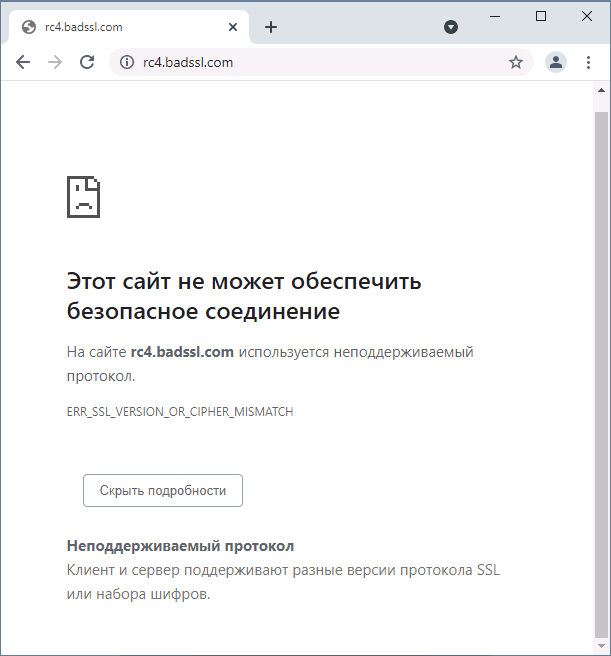
В общем случае ошибка возникает при установке зашифрованного соединения с сайтом на этапе TLS Handshake. Если на сайте используется протокол шифрования или длина ключа, не поддерживаемые вашим браузером, результат — ошибка ERR_SSL_VERSION_OR_CIPHER_MISMATCH.
В случае, если ошибка появляется при доступе к обычному сайту в Интернете: не являющемуся сайтом госструктуры, банка, сервиса закупок, вы можете использовать следующие методы для исправления проблемы (способы описаны для Windows 10, Windows 11 и предыдущих версий):
- Нажмите клавиши Win+R на клавиатуре (Win — клавиша с эмблемой Windows), введите inetcpl.cpl и нажмите Enter. На вкладке «Дополнительно» включите TLS 1.0, 1.1, 1.2 и 1.3, если они не активны. Также попробуйте включить SSL 3.0.
- Для браузера Google Chrome: откройте страницу chrome://flags (введите этот адрес в адресную строку и нажмите Enter), выполните поиск (поле вверху страницы) по слову TLS и отключите параметр «Enforce deprecation of legacy TLS versions» (установите в Disabled), выполните то же самое для параметра «Experimental QUIC protocol». После этого нажмите по появившейся кнопке перезапуска браузера.
- Ещё одна опция, в Chrome последних версий, отключить которую можно тем же способом и способная вызывать рассматриваемую ошибку — TLS Post-Quantum Confidentiality, попробуйте отключить (установить в Disabled) и её тоже
- Очистите SSL: также как на первом шаге откройте окно свойств Интернета (Win+R — inetcpl.cpl) и нажмите «Очистить SSL» на вкладке «Содержание».
- Если на компьютере используется VPN или прокси, отключите их. Причем для системных параметров прокси отключите опцию «Автоматическое определение параметров» — в том же окне, что и на предыдущем шаге перейдите на вкладку «Подключения», нажмите «Настройка сети» и снимите отметку, если она установлена.
- Функции защиты сети в сторонних антивирусах тоже могут оказаться причиной проблемы — попробуйте временно отключить их при наличии.
- Попробуйте очистить кэш и куки браузера. В Google Chrome это можно сделать, нажав клавиши Ctrl+Shift+Delete и подтвердив удаление данных. Либо в разделе «Конфиденциальность и безопасность в настройках браузера.
- Использование старой операционной системы (например, Windows XP) без возможности новых версий браузеров и без встроенной поддержки новых протоколов шифрования может приводить к указанной ошибке. Можно попробовать получить доступ к сайту по протоколу http, для этого в адресе сайта вручную измените https:// на http://
Если описываемые методы не помогли, то в теории причиной проблемы может оказаться очень старая версия браузера (особенно если вы используете portable-версию), или проблемы с самим сайтом, в частности с используемым им SSL-сертификатом и шифрованием. Но в этом случае могут помочь способы, описанные в следующем разделе для сайтов с шифрованием по ГОСТ.
Внимание: если проблема возникла с единственным сайтом и ранее она не наблюдалась, проблема может быть временной, например, при смене IP-адреса сайта, замене сертификата безопасности и других действиях со стороны администратора. В такой ситуации проблема обычно исчезает через некоторое время
How to Fix the ERR_SSL_VERSION_OR_CIPHER_MISMATCH Error?
#1. Delete the cache and cookies from your browser
Clearing the cache and cookies on your web browser fixes a lot of local SSL certificate issues. The steps to do so may be different based on the operating system and browser you are using.
Most browsers have the CTRL+SHIFT+DELETE hotkey combination to achieve this. Be careful when you do so, you may end up losing your browsing history and saved logins if you don’t uncheck these options when clearing your browser data.
#2. Clear the SSL state of your machine
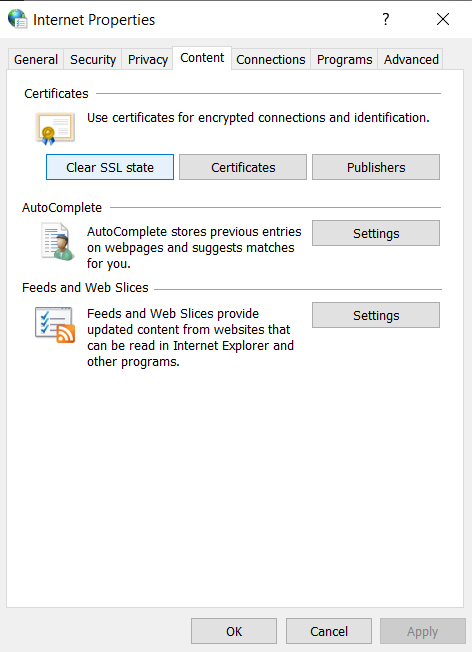
The easiest way is to clear the SSL state of your computer on a Windows 10 installation it to search for “Internet Options’ on the Start menu, navigate to the “Content” tab of the dialog that opens up and click on “Clear SSL state”.
Once done, you will see a pop-up message saying, “The SSL cache was successfully cleared”.
#3. Enable TLS 1.3 on your browser
Another solution for ERR_SSL_VERSION_OR_CIPHER_MISMATCH error is to enable TLS1.3 on your web browser. Every browser has a different way of doing so.
For Google Chrome, type chrome://flags in the address bar and search for TLS 1.3 and enable the option.
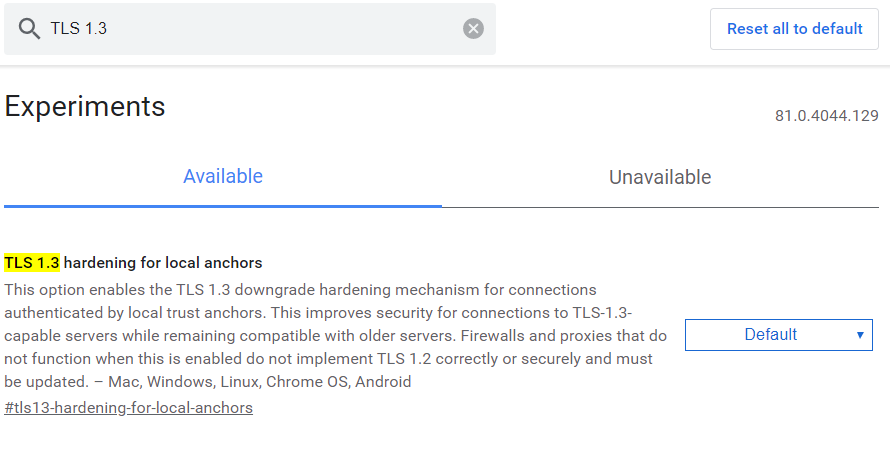
For Firefox browser, type about:config in the address bar and search for TLS
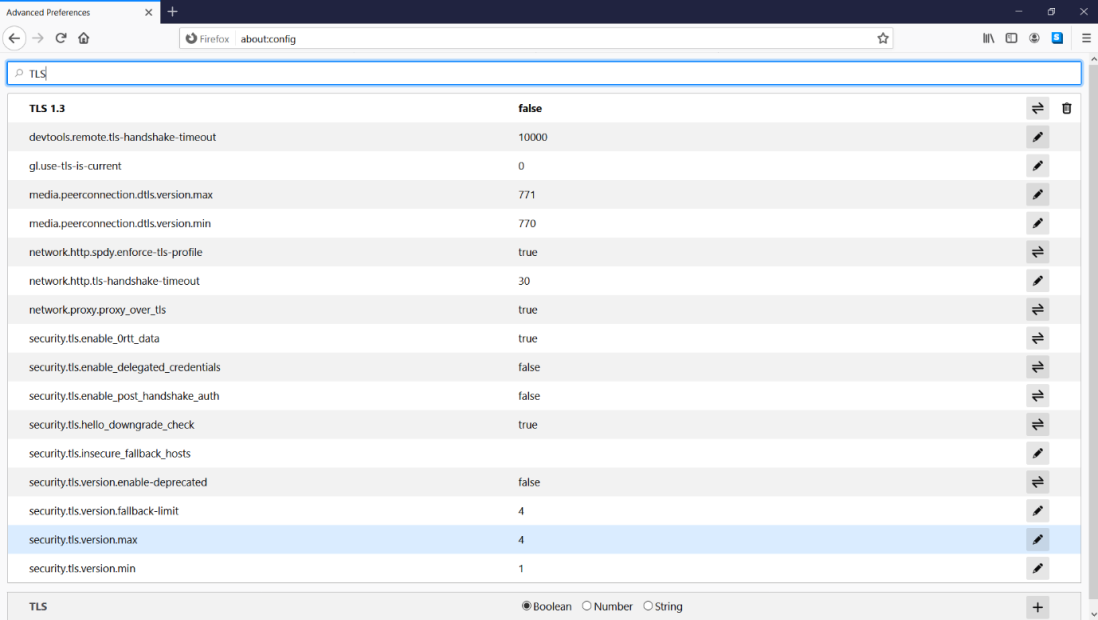
Look for ‘security.tls.version.max’ and set the value to 4.
#4. Disable your antivirus temporarily
If you’ve tried everything and are still getting the ERR_SSL_VERSION_OR_CIPHER_MISMATCH error, the last thing to try is disabling your antivirus software temporarily. Some antivirus programs insert themselves in the middle of the internet and your web browser. This layer works with its own set of certificates which sometimes leads to the problem.
Note that this is only for testing; be sure to enable your antivirus program once you are done. If this did solve the ERR_SSL_VERSION_OR_CIPHER_MISMATCH error, you may want to switch to antivirus software that can work well with SSL.
Conclusion for ERR_SSL_VERSION_OR_CIPHER_MISMATCH
In the technology world, you either have to adapt to the changes or die in oblivion. Security protocols, software, and systems keep evolving, and backward compatibility can only take you so far. Keep your software, including your operating system and browser updated. Also, makes sure your SSL certificate has no issues, your hosting provider supports the latest protocols, and your website is configured correctly. These tips should help you get rid of the err_ssl_version_or_cipher_mismatch error.
Related Post:
- ERR_CONNECTION_REFUSED
- NET::ERR_CERT_COMMON_NAME_INVALID
- SSL Connection Error On Android
- SSL_ERROR_RX_RECORD_TOO_LONG
- NET::ERR_Certificate_Transparency_Required
- ERR_SSL_PROTOCOL_ERROR
- NET::ERR_CERT_AUTHORITY_INVALID
Включаем SSL3 TLS и отключаем QUIC для браузеров
Часто причиной сбоев являются разные версии протокола ssl в браузерах и на сайтах, не исключены неполадки в настройках QUIC, TLS либо SSL3. Первым делом пробуйте включить либо деактивировать перечисленные задачи и протоколы.
Хром или Яндекс
Для исправления ошибки err ssl version or cipher mismatch chrome следует открыть его и набрать в верхней строчке «chrome://flags» и нажать «Энтер».
Потом через посредством поиска отыскать «TLS 1.3» и удостовериться, что она активна «Enabled». Переключите ее в режим «Enabled» при необходимости.
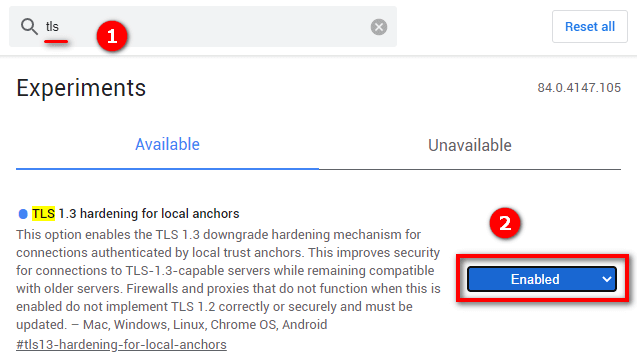
Отыщите «ExperimentalQUICprotocol» и переключите в положение «Disabled».
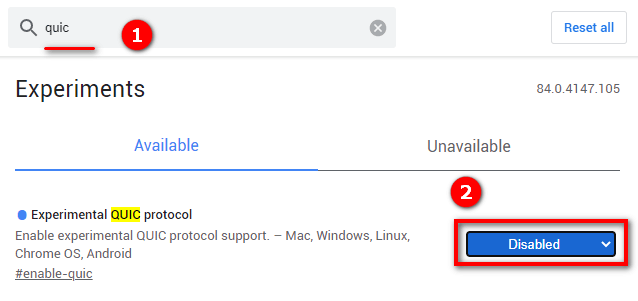
Закройте браузер и запустите снова, проверяйте – сохранилась ли проблема.
Мозилла Файрфокс
Откройте его и наберите «about:config» в верхней строчке. Надавите «Ввод».

Появится сообщение про осторожность с вмешательством в эти настройки, кликайте «ПринятьРиск». В поисковой строчке отыщите «security.tls.version.min», кликните «Изменить» и установите «3» в этом параметре
Для сохранения кликайте галочку.
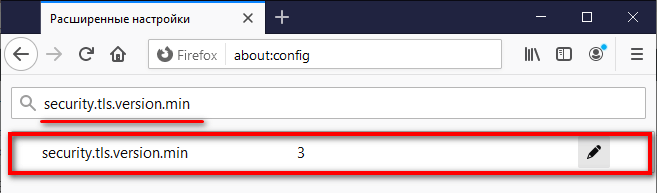
Отыщите все имеющиеся «SSL3». Для пары верхних строчек необходимо указать параметр «False», остальные без исключений должны быть «True». В случае, если картина не соответствует указанным мной параметрам, приведите их в соответствие с рекомендацией.
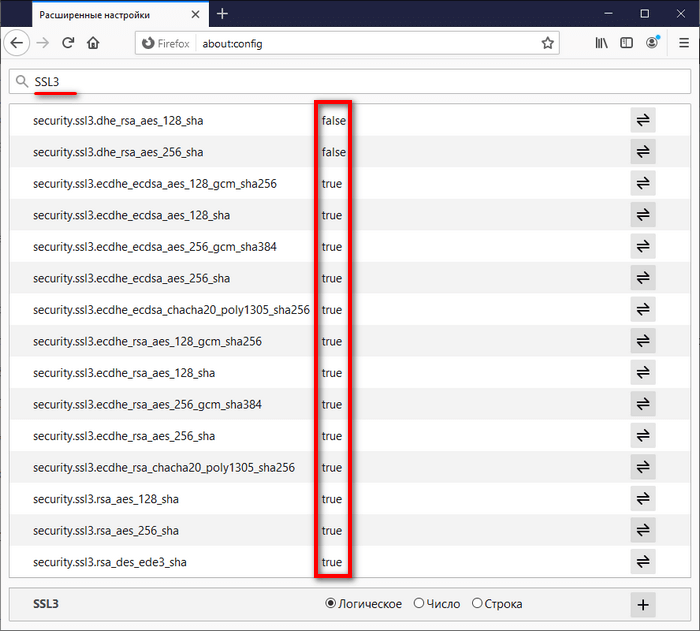
Закройте и снова откройте Мозиллу. Проверяйте, заработал ли искомый сайт.
Опера, спутник и прочих
Ошибка err ssl version or cipher mismatch для прочихбраузеров устраняется так:
Нажимайте «Win+R» и набирайте «inetcpl.cpl» без кавычек, кликайте «ОК»;
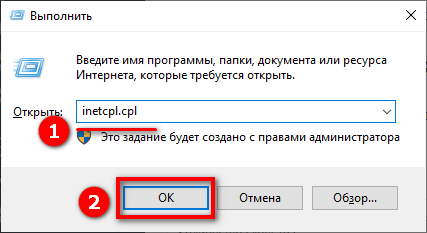
- Раскроется окошко «Свойства:Интернет»;
- Открывайте вкладочку «Дополнительно»;
- Там в подразделе «Безопасность» нужно включить «TLS 1.0 / 1.1 / 1.2» установив галки и сохранить изменения;
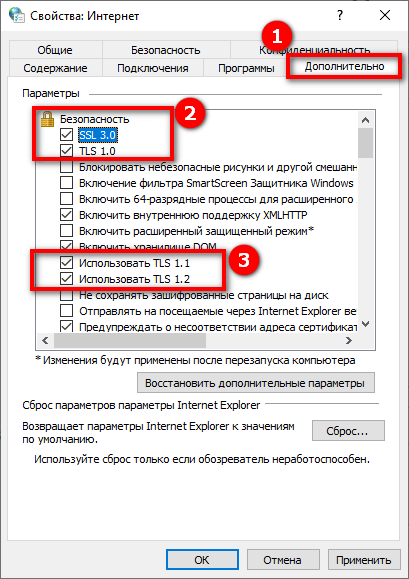
Когда это не помогает, пробуйте включить таким же образом «SSL3.0»;
FAQs about err_ssl_version_or_cipher_mismatch
1. What is “err_ssl_version_or_cipher_mismatch” and why am I seeing this error message?
The SSL/TLS protocol error “Err ssl version or cipher mismatch” appears when the SSL handshake process fails because the SSL version or cipher used by the client and server are different. While attempting to access a website that uses SSL encryption, the user’s web browser will normally display the error message.
2. What are the possible causes of “err_ssl_version_or_cipher_mismatch” error?
An old browser or operating system, an SSL certificate that has expired or is no longer valid, a server configuration issue, or an erroneous SSL configuration on the server or client side are just a few of the potential causes of the “err ssl version or cipher mismatch” error.
3. How can I fix the “err_ssl_version_or_cipher_mismatch” error on my website?
You should try updating your SSL certificate, turning on the most recent SSL protocols and cipher suites, and making sure that your server and client configurations are up to date in order to resolve the “err ssl version or cipher mismatch” error on your website. You might also want to look through your server logs for any issue messages or speak with your web hosting company for more help.
4. Can a mismatched SSL version or cipher affect my website’s SEO ranking?
Although the “err ssl version or cipher mismatch” error itself has no direct impact on how well your website performs in search engine results, having an insecure or improperly configured SSL can have a negative effect on user trust and website credibility, which can indirectly affect your SEO ranking.
5. Is it possible to bypass the “err_ssl_version_or_cipher_mismatch” error?
Bypassing the “err ssl version or cipher mismatch” issue is not advised since it could jeopardize the security of your website and user data. The best course of action is to attempt to correct the issue by updating your SSL certificate, turning on the most recent SSL protocols and cipher suites, and making sure that your server and client configurations are current.
6. Can a firewall or antivirus software cause “err_ssl_version_or_cipher_mismatch” error?
It is possible for a firewall or antivirus program to obstruct the SSL handshake and result in a “err ssl version or cipher mismatch” error. To enable SSL traffic on the impacted ports, you might need to temporarily disable the firewall or antivirus program or add an exception.
7. How can I identify which SSL version or cipher is causing the error?
You can use SSL diagnostic tools like SSL Labs or OpenSSL to determine whether SSL version or cipher is causing the issue. These tools are capable of examining your SSL settings and offering comprehensive details on the SSL version, cipher suites, and certificate chain.
Ошибка «Этот сайт не может обеспечить безопасное соединение» в Chrome, Opera и Яндекс Браузер
У меня почему-то перестали открываться некоторые HTTPS сайты (не все!). При попытке открыть такой сайт в браузере появляется окно с ошибкой «Этот сайт не может обеспечить безопасное соединение». Сайты не отображаются как в Google Chrome, так и в Opera и в Яндекс Браузере. Без HTTPS некоторые сайты открываются, но не все, только те, у которых страницы доступны и по протоколу HTTPS и по протоколу HTTP.В Google Chrome ошибка при открытии HTTPS сайт выглядит так:
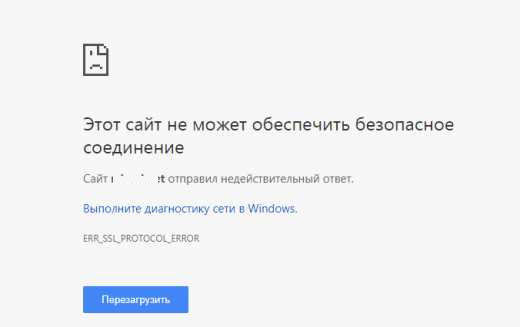
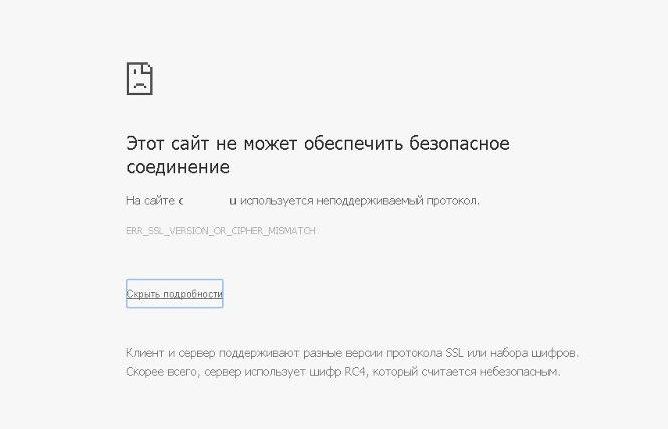
В Opera и Яндекс Браузер ошибка выглядит примерно также. Как мне открыть такие сайты?
Ответ
Как вы уже вероятно поняли, проблема связана с проблемами при SSL взаимодействии между вашим компьютеров и HTTPS сайтом. Причины такой ошибки могут быть довольно разные. В этой статье я попробовал собрать все методы исправления ошибки «Этот сайт не может обеспечить безопасное соединение» (This site can’t provide a secure connection, ERR_SSL_PROTOCOL_ERROR) в различных браузерах.
Сразу хочется отметить, что несмотря на то, что браузеры Google Chrome, Opera и Яндекс Браузер выпускаются разными компаниями, на самом деле все эти браузеры основаны на одном и том же движке — Chrome и проблема с ошибками открытия HTTPS сайтов в них решается одинаково.
В первую очередь нужно убедиться, что проблема не на стороне самого HTTPS сайта. Попробуйте открыть его с других устройств (телефон, планшет, домашний/рабочий компьютер и т.д.). Также проверьте, открывается ли в других браузерах, например, IE/Edge или Mozilla Firefox. В Firefox похожая ошибка обсуждалась в статье Ошибка при установлении защищённого соединения в Mozilla Firefox.
Антивирус и файрвол
Антивирусные приложения, как и межсетевые экраны, могут стать причиной блокировки веб-сайтов. Поэтому в случае конфликта протоколов стоит временно отключить их. Большинство антивирусов позволяет проверять SST/TLS сертификаты. Если программа зафиксирует факт использования сайтом самоподписанных или обладающих плохой защитой сертификатов (бесплатных SSL), она автоматически заблокирует ресурс. То же самое может произойти с неактуальными версиями SSL-протоколов. Для решения проблемы нужно зайти в настройки антивируса, открыть раздел сканирования и выключить опцию автоматической проверки HTTPS/HTTP трафика и сертификатов SSL.
Незашифрованная версия
Можно самостоятельно выключить шифрование. Чтобы это сделать, нужно в адресной строке внести исправление, в адресе платформы. В надписи http нужно добавить s.
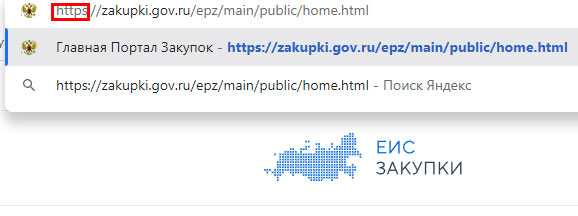
Адресная строка
Операция контроля доступных расширений
Иногда, сбой с подключением может возникать из-за действий самого пользователя. Сетевые расширения способны блокировать входящие сигналы навигации. Открыв раздел настроек браузера, необходимо клацнуть по графе «Расширение». Найдя в ней проблемные расширения, отключить их.
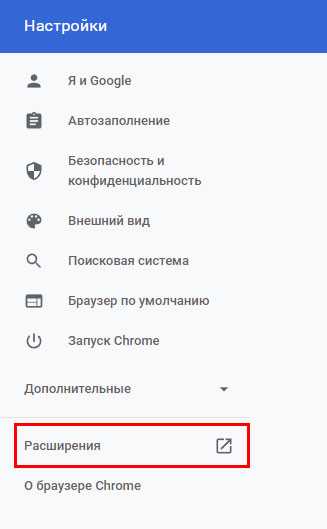
Расширения
Выключение QUIC протокола
Выключить QUIC протокол можно следующим образом:
- В адресной строке необходимо набрать: chrom://flagsl.
- В представленном списке открыть Experimental QUIC protocol;
- Нужно переключиться на Disabled;
-
Клацнуть по кнопке Relaunch.
Experimental QUIC protocol
Вирусные угрозы
Для того чтобы не стать жертвой вируса нужно найти заражённые данные. Для этого, придёт на помощь, программа антивируса. Запустив её и пройдя проверку нужно перезапустить ПК.
Очистка памяти
Может помочь очистка памяти браузера. Для этого необходимо открыть графу «Настройки». В ней клацнуть по разделу «Безопасность и конфиденциальность» и очистить память поисковика.
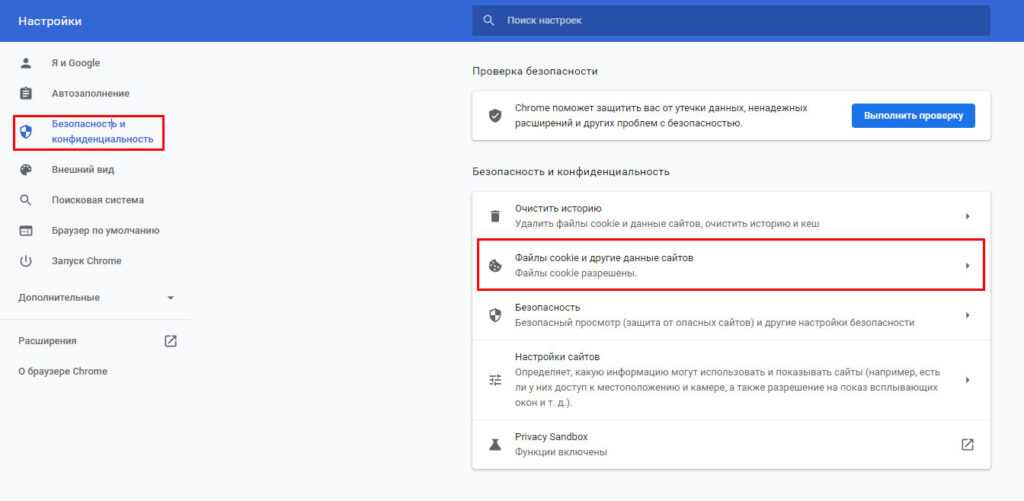
Файлы Cookie
Отключение антивирусных программ
Возможной причиной блокировки может стать антивирусная программа. Нужно открыть антивирусную программу, найти на главном экране графу «Защита». Открыв её, нажать на клавишу «Отключить защиту».
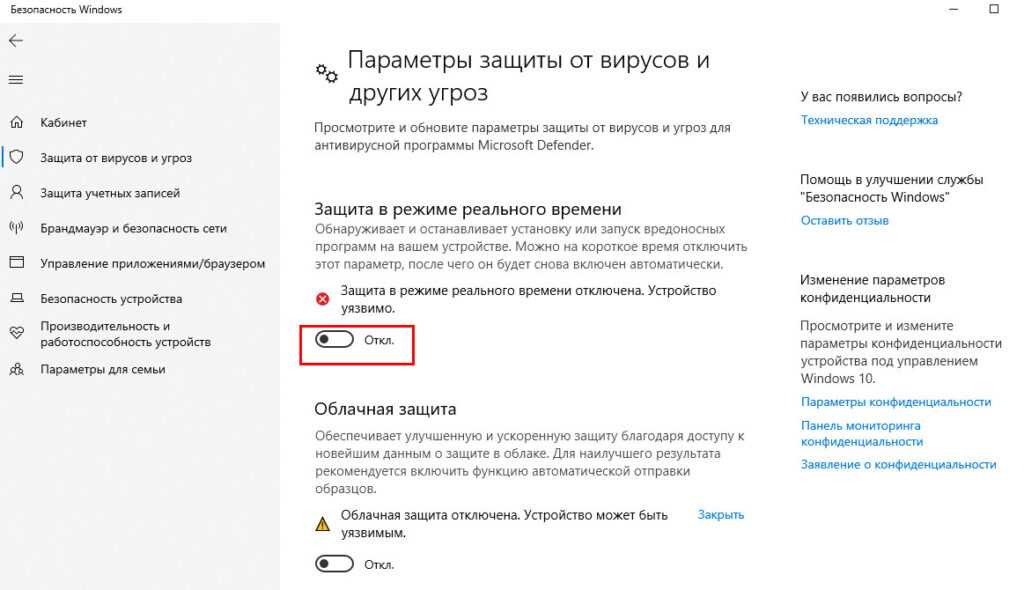
Отключаем защиту Антивируса
Возврат к заводским настройкам браузера
В случае если, вышеперечисленные методы, не принесли результата, то можно сделать сброс настроек браузера. Это делается следующим образом:
- Открыв браузер, нужно набрать в поисковой строке: chrome://settings/.
- В графе «Дополнительно» клацнуть по клавише «Сброс настроек и удаление вредоносного ПО»
- Клацнуть по кнопке «Восстановление настроек по умолчанию»
Перезагрузить устройство.
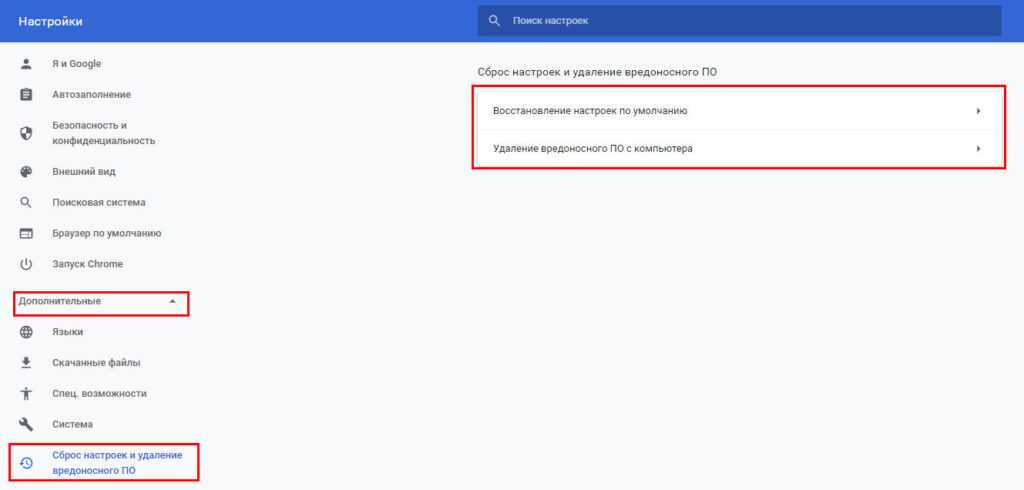
Сброс настроек браузера
Что можно предпринять, если на платформе найден неподдерживаемый протокол
При данной проблеме, есть основные настройки. Именно они отвечают за блокировку ресурсов. Ниже перечислены виды настроек и порядок работы с ними:
Функция TLS 1.3
В браузере необходимо вбить адрес: chrome://flags. На верху, в поисковой строке, нужно написать TLS 1.3. Стоит помнить, что замену настроек нужно делать только, в случае отключенной функции. (Disabled). В случае если показывает одну из надписей: Enabled, Default – перенастраивать ничего не нужно.
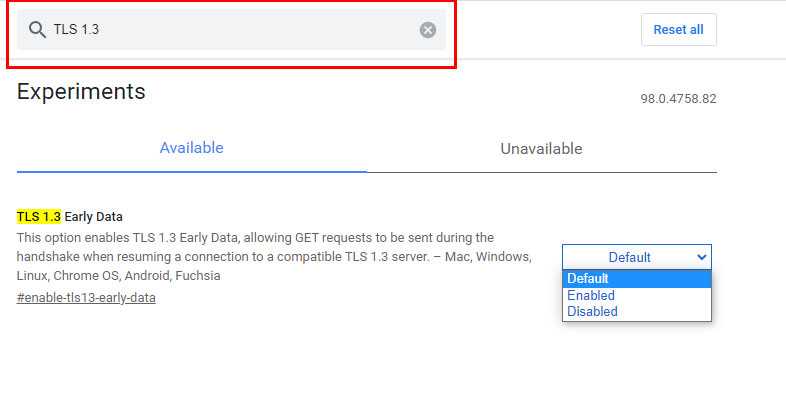
TLS 1.3
Включение протоколов
Пользователь компьютера может самостоятельно включить протоколы безопасности, независимо, от их версии. Чтобы это сделать нужно:
- Набрать одновременно Win+R;
- В диалоговом окне набрать inetcpl.cpl;
inetcpl
- Открыв графу « Дополнительно», задать безопасность подключений со всеми SSL и TLS. Клацнуть по кнопке «Применить»;
Свойства интернет
- Перезагрузить браузер.
Очистить SSL
Для очищения SSL необходимо нажать, одновременно Win+R и набрать inetcp.cpl. Открыв графу « Содержание», нужно клацнуть по «Очистить SSL». Проведя все операции, необходимо перезапустить систему.
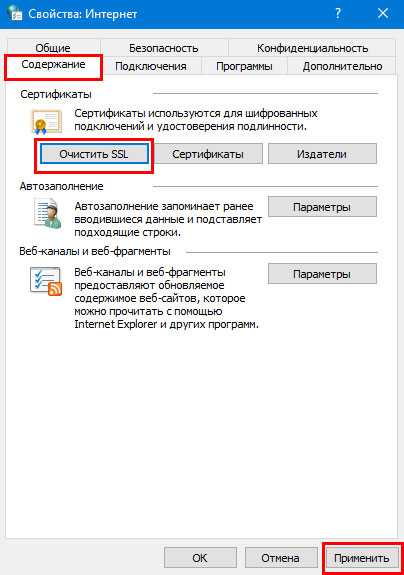
Очистить SSL
Сброс DNS
Для очистки памяти DNS, необходимо набрать одновременно Win+R, после написать cmd. В диалоговом окне, необходимо ввести ipconfig/flushdns и клацнуть клавишу Enter.
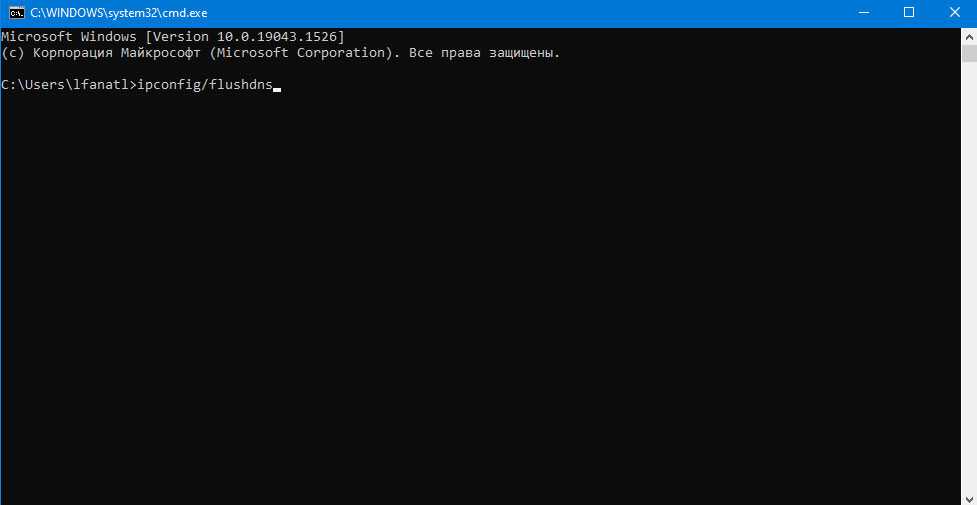
Командная строка
Поддержка протоколов
Чтобы дальше спокойно заходить на открытые ресурсы без каких либо сложностей, можно обратиться к чуть более сложному способу, чем указанные выше — следует включить поддержку TLS и SSL.
Устаревшие версии указанных протоколов отключены потому, что сейчас злоумышленники могут создавать слишком много угроз для перехвата данных в трафике HTTPS типа. Включение старых протоколов может поставить под угрозу безопасность пользователя во время использования Интернета. Используйте способ только в том случае, если предыдущие не помогли.
На сегодняшний день браузеры не используют ненадежные старые протоколы и уже давно перешли на актуальные. Чтобы активировать устаревшие протоколы SSL/TLS необходимо:
- В «Панели управления» нужно найти «Свойства браузера»;
- Выбираем раздел с дополнительными настройками;
- Ставим галочки возле строчек TLS 1.0, TLS 1.1, TLS 1.2, SSL 3.0, 2.0;
- Закрываем и открываем браузер.Активация TSL протоколов в браузере
Если и этот способ не помог, то можно попробовать такой вариант:
- В папке system32 находим документ hosts и проверяем его на наличие статических записей;
- Открываем настройки сетевого подключения, выбираем раздел с предпочитаемым DNS сервером и набираем адрес 8.8.8.8;
- Снова заходим в панель управления в раздел «свойства браузера», выбираем уровень безопасности для Интернета средний или выше среднего. Обязательно нужно изменить этот параметр, если он обозначен как высокий, в противном случае ничего не получится.Повышение уровня безопасности для сайтов

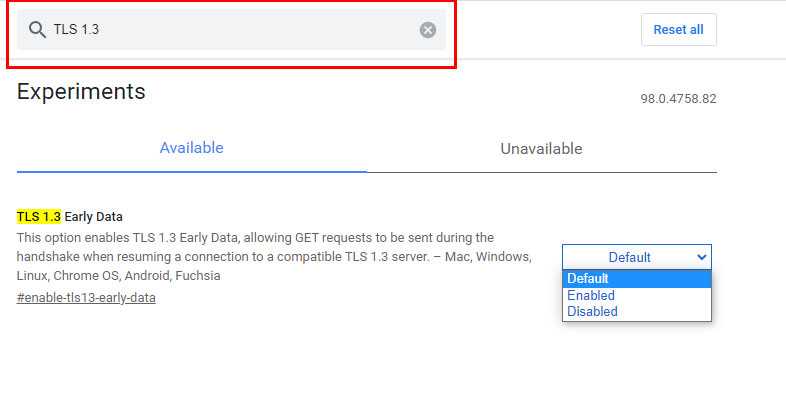















![Err_ssl_version_or_cipher_mismatch on chrome [solved]](http://kubwheel.ru/wp-content/uploads/6/8/f/68f2ffe6d8f24f23045bb451aefdccee.png)









![Err_ssl_version_or_cipher_mismatch on chrome [solved]](http://kubwheel.ru/wp-content/uploads/1/a/1/1a1a3722ccffa7851a88aaa8ab23b1f2.png)

