Ошибка 0x8007000d при установке Windows 10
Если выполнялась установка операционной системы и в определённый момент процесс был прерван сообщением с таким кодом, это значит, что повреждён или загрузочный накопитель, с которого осуществлялась инсталляция, или же находящиеся на нём данные. Тогда сбой устранить несложно, но от юзера потребуются определённые навыки.
Чтобы убрать сбой 0x8007000d, возникающий при установке Windows 10, применяют такие меры:
- Создание нового загрузочного накопителя – флешки или оптического носителя (предпочтительнее применить другой накопитель, чтобы избежать повторения сбоя). Процесс установки должен завершиться корректно.
- Перезапись данных на тот же носитель. Если образ был повреждён изначально, потребуется найти новый, исправный дистрибутив и, записав его на флешку, снова попробовать установить систему.
СОВЕТ. Лучше скачать образ ОС с подходящей разрядностью с официального ресурса Microsoft, чтобы дистрибутив был гарантированно без изъянов, чего не скажешь о многочисленных сборках с просторов сети.
Методы решения для ошибки 0x8007000d
Метод №1 Использование Устранения неполадок с совместимостью
Если у вас возникла данная проблема, когда вы попытались установить определенный драйвер, то вам может помочь средство Устранения несовместимости для этого драйвера. Для этого сделайте следующее:
- Откройте Проводник Windows нажатием комбинации клавиш Win+E.
- Пройдите в ту папку, в которой у вас содержится установщик драйвера.
- Нажмите на установщик правой кнопкой мыши и выберите «Исправление проблем с совместимостью».
- Нажмите на пункт «Диагностика программы».
- Сразу же на следующей экране, выберите проблемы, которые вы испытываете с драйверов, кликните «Далее».
- Выберите старшую версию операционной системы Windows, на которой будет работать драйвер(Windows 7 будет хорошим выбором, так как она является самой стабильной версией из всех ОС).
- Кликните «Далее» и выберите «Проверить программу…»
- Запустите установщик, как вы обычно делали до этого, и если все пойдет нормально, то выберите «Да, сохранить параметры для этой программы».
Если все дело заключалось в совместимости, то такой метод решит для вас проблему с «неустанавливающимся» драйвером и ошибкой 0x8007000d. В другом же случае переходим к следующему методу.
Метод №2 Ручной сброс компонентов Центра обновления Windows
Сброс компонентов Центра обновления Windows может решить вашу проблему. Для сброса сделайте следующее:
- Нажмите одновременно кнопки Win+X и выберите «Командная строка(администратор)».
- Последовательно вписывайте эти команды в Командную строку и не забывайте подтверждать их нажатием на Enter:
- net stop bits
- net stop wuauserv
- net stop appidsvc
- net stop cryptsvc
- Теперь вам необходимо удалить qmgr*.dat
Del “%ALLUSERSPROFILE%Application DataMicrosoftNetworkDownloaderqmgr*.dat
. Это тоже можно сделать через всю ту же Командную строку. Откройте ее таким образом, как было указанно выше, копируйте нижеуказанную строку и нажмите Enter:
- Затем впишите во все еще открытую Командную строку команду cd /d %windir%system32 и нажмите Enter.
- Далее вам нужно ввести ряд последовательных команд, нажимая Enter через каждую из них для проведения повторной регистрации файлов BITS и Центра обновления Windows:
- regsvr32.exe atl.dll
- regsvr32.exe urlmon.dll
- regsvr32.exe mshtml.dll
- regsvr32.exe shdocvw.dll
- regsvr32.exe browseui.dll
- regsvr32.exe jscript.dll
- regsvr32.exe vbscript.dll
- regsvr32.exe scrrun.dll
- regsvr32.exe msxml.dll
- regsvr32.exe msxml3.dll
- regsvr32.exe msxml6.dll
- regsvr32.exe actxprxy.dll
- regsvr32.exe softpub.dll
- regsvr32.exe wintrust.dll
- regsvr32.exe dssenh.dll
- regsvr32.exe rsaenh.dll
- regsvr32.exe gpkcsp.dll
- regsvr32.exe sccbase.dll
- regsvr32.exe slbcsp.dll
- regsvr32.exe cryptdlg.dll
- regsvr32.exe oleaut32.dll
- regsvr32.exe ole32.dll
- regsvr32.exe shell32.dll
- regsvr32.exe initpki.dll
- regsvr32.exe wuapi.dll
- regsvr32.exe wuaueng.dll
- regsvr32.exe wuaueng1.dll
- regsvr32.exe wucltui.dll
- regsvr32.exe wups.dll
- regsvr32.exe wups2.dll
- regsvr32.exe wuweb.dll
- regsvr32.exe qmgr.dll
- regsvr32.exe qmgrprxy.dll
- regsvr32.exe wucltux.dll
- regsvr32.exe muweb.dll
- regsvr32.exe wuwebv.dll
- Впишите команду netsh winsock reset для сброса каталога Winsock.
- Впишите команду netsh winhttp reset proxy для сброса Прокси.
- Впишите следующие команды для перезапуска служб, которые вы остановили несколько шагов назад:
- net start bits
- net start wuauserv
- net start appidsvc
- net start cryptsvc
- И напоследок, перезагрузите свой компьютер. После выполнения вышеописанных действий, ошибка 0x8007000d должна будет оставить вас в покое.
Метод №3 Запуск DISM
Если вам не помог предыдущий метод, то вы можете попробовать запустить средство «Система обслуживания образов развертывания и управления ими» или просто коротко DISM, которое уже встроено в вашу систему и может решить проблему с поврежденными файлами.
- Нажмите комбинацию клавиш Win+X и выберите из контекстного меню пункт «Командная строка(администратор)».
- Впишите команду dism.exe /online /cleanup-image /scanhealth и нажмите Enter.
- Как только закончится выполнение предыдущей команды, введите dism.exe /online /cleanup-image /restorehealth и нажмите Enter.
- После выполнения, закройте Командную строку.
Определенно какой-то из методов сможет помочь вам с ошибкой 0x8007000d, которая, кстати, является очередной проблемой в Windows 10, оставшейся в ней даже после двух лет ее жизни. Как только вы избавитесь от проблемы, то сможете спокойно выполнить задуманное обновление в Центре обновления Windows.
Third Method – Utilize the Windows SFC (System File Checker)
All Windows 10 computers also come with a built-utility called the System File Checker (SFC). You can use this feature to scan and repair any issues that may be causing Windows 10 Update Error 0x8007000d.
- Press the “Windows” key and simultaneously press “R.” A small window will pop up where you can type “cmd.” To grant administrator access, press the “shift + ctrl + enter” keys.
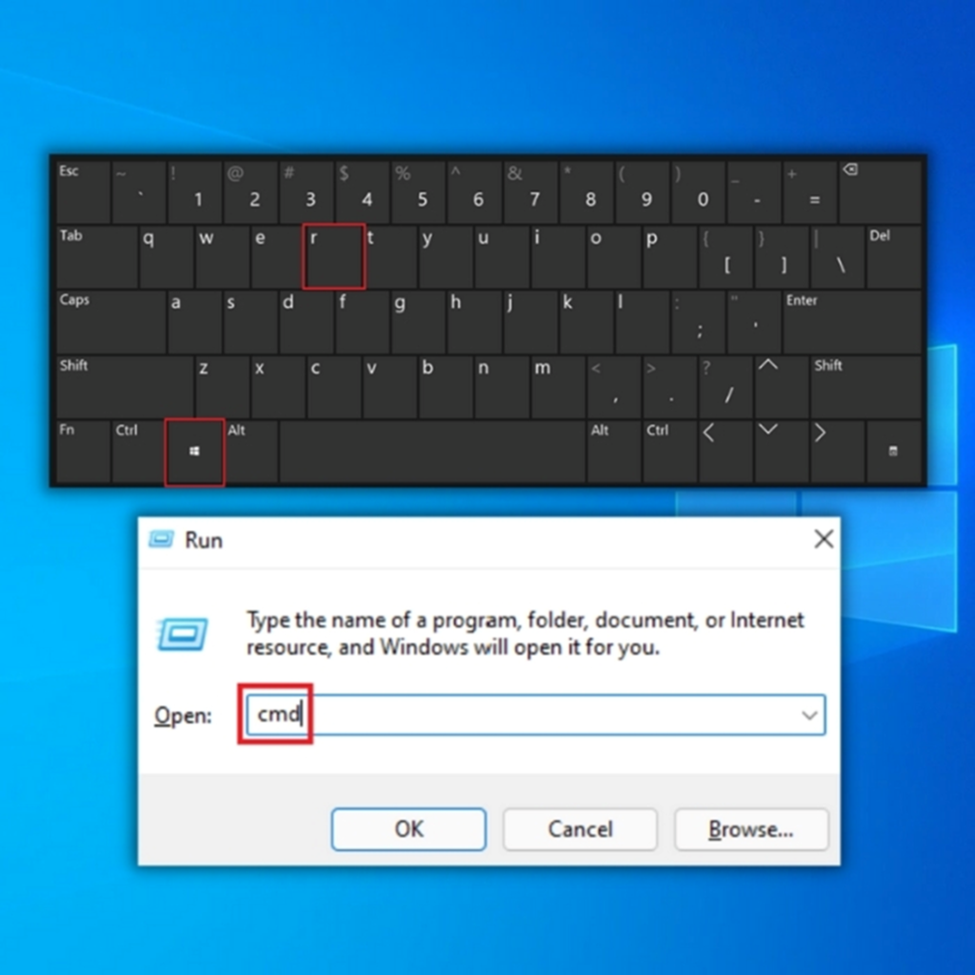
- This process will open up the command prompt. Type “SFC/scannow” in this new window and press enter.
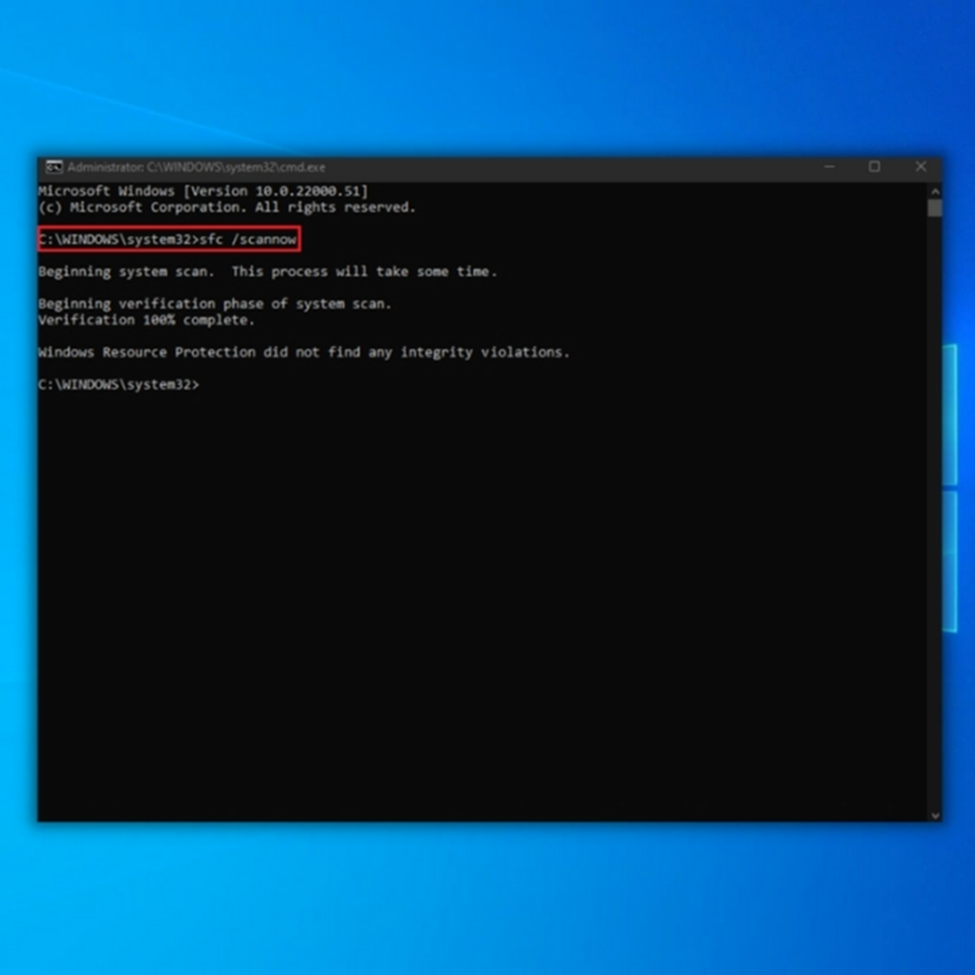
- The System File Checker will now commence scanning and repairing your PC. You’ll need to restart your computer when done. Next, run the Windows Update tool to check if the issue has been fixed.
Методы решения для ошибки 0x8007000d
Усовершенствованные операционные системы представляют собой сложные программы, в которых периодически происходят сбои. Поэтому разрабатывает и внедряет штатные приложения, способствующие устранению неприятных ситуаций, мешающих работе компьютера.
Удалите (отключите) лишние программы
В первую очередь пользователю нужно попытаться отключить все сторонние приложения и сервисы, включая веб-проводник и антивирусные ПО. Они могут блокировать доступ к файлам, участвующим в процессе обновления операционки. На сайте разработчика можно посмотреть, как отключить службы, чтобы их не удалять с компьютера. Это поможет в установке обновлений операционной системы без перебоев. После завершения процесса можно выполнить активацию приложений, вернув их в рабочее состояние.
Используйте специальный инструмент от «Майкрософт»
Избавиться от проблемы также может помочь средство устранения неполадок от компании Microsoft, которое позволяет выявить причину и исправить ее.
Для того чтобы воспользоваться сервисом, нужно скачать файл с официального источника, инсталлировать программу на компьютер. Затем пользователю останется следовать инструкции, отображенной на экране. Если инструмент не помог обнаружить возможную причину неполадки, можно воспользоваться следующим методом.
Восстановите имеющийся образ Виндовса
Процедура восстановления образа ОС подразумевает замену всех личных данных HDD-файлами из образа. Для выполнения операции юзеру понадобится Командная строка с правами Администратора.
После выполнения всех пунктов юзеру можно попробовать снова обновить операционку.
Перезапустите службы обновления
Иногда причиной появления кода ошибки 0x8007000d служат встроенные сервисы Винды, отвечающие за процессы обновления. Для устранения неполадок потребуется их перезапуск. Для выполнения процедуры понадобится следовать алгоритму:
После перезапуска встроенных сервисов Windows обновление до последней версии должно выполниться без проблем.
Установите обновление KB947821
Выполнить установку данного обновления можно, скачав файл с официального сайта «Майкрософт». После инсталляции программы на компьютер понадобится выполнить следующее:
Пользователю останется перезапустить компьютер в обычном режиме, проверить обновление системы снова.
Используйте инструментарий утилиты SFC
Системное приложение System File Checker поможет проверить целостность файлов системы, если из-за их повреждения прервался процесс обновления. Воспользоваться утилитой можно через Командную строку, если запустить средство с администраторскими правами. Чтобы выполнить операцию, нужно следовать инструкции:
Начнется процесс сканирования. Если программа найдет поврежденные файлы, то попытается их удалить. В зависимости от конфигурации ОС временной интервал сканирования может затянуться. По завершению процесса программа SFC предоставит подробную информацию о найденных неполадках и их устранении.
Выполните откат системы на раннюю стабильную точку
Повреждения системных файлов могут иметь масштабный характер, поэтому восстанавливать их уже не имеет смысла. В этой ситуации поможет откат операционной системы до точки восстановления. Если пользователь ранее выполнял резервное копирование ОС, то это может помочь в решении проблемы.
Для выполнения отката Виндовс 10 потребуется следовать пунктам плана:
После перезагрузки устройства конфигурация Windows будет возвращена до того момента, когда была создана резервная копия. Этот метод является радикальным, его стоит применять, когда предыдущие способы не помогли решить проблему.
Устранить код ошибки 0x8007000d в Виндовс 10 не всегда получается с первого раза. Внимания также заслуживают сторонние сервисы, которые помогают обнаружить поврежденные файлы, удалить их. Если ни один метод все же не помог исправить ситуацию, связанную с обновлением «десятки» до последней версии, тогда можно использовать действенный способ – откат системы до точки восстановления.
Источник
Don’t pay ransomware authors – use alternative data recovery options
Malware attacks, particularly ransomware, are by far the biggest danger to your pictures, videos, work, or school files. Since cybercriminals use a robust encryption algorithm to lock data, it can no longer be used until a ransom in bitcoin is paid. Instead of paying hackers, you should first try to use alternative recovery methods that could help you to retrieve at least some portion of the lost data. Otherwise, you could also lose your money, along with the files. One of the best tools that could restore at least some of the encrypted files – Data Recovery Pro.
About the author
Jake Doe
— Computer technology geek
Jake Doe is the news editor at UGetFix. Since he met Ugnius Kiguolis in 2003, they both launched several projects that spread awareness about cybercrimes, malware, and other computer-related problems.
Contact Jake Doe
About the company Esolutions
References
- Ed Bott . Here’s how you can still get a free Windows 10 upgrade. ZDNet. News coverage and analysis on the trends, technologies and opportunities.
- Tim Fisher. What Is an ISO File?. Lifewire. Practical advice to help people live better with technology.
- Mauro Huculak. What’s better: Clean install or upgrade to Windows 10?. Windows Central. News, tips, comments, app & game reviews.
What Is Error Code 0x8007000d?
Error Code 0x8007000d is usually accompanied by any of these notifications:
Windows couldn’t be activated.
Go to the Control Panel to learn about other ways to activate.
Expert Tip: For smoother PC performance, consider an optimization tool PC optimization tool. It handles junk files, incorrect settings, and harmful apps. Make sure it’s right for your system, and always check the EULA and Privacy Policy.
Free Scan for PC Issues
Compatible with:
Windows 10/11, Windows 7, Windows 8
Special offer. About Outbyte, uninstall instructions, EULA, Privacy Policy.
Error code: 8007000d
Error description: The data is invalid.
Windows could not search for new updates.
An error occurred while checking for new updates for your computer.
Error(s) found: Code 0x8007000d Windows Update encountered an unknown error.
This problem happens whenever you try to run Windows Update to install new drivers or system updates. When you see this error, anything you try to download or install via Windows Update will all fail in the end. Frustrating, isn’t it? Getting this error means that Windows users are missing out on important security updates, new features, or other improvements that are crucial to the smooth running of the operating system.
What causes error code 0x8007000d? This error is often associated with damaged or missing Windows Update files. Without these files, Windows Update cannot proceed with the installation. If you’re installing an update for an app, the error might occur due to compatibility issues.
Network problems are another major cause of error code 0×80070000d. If your network is unstable, the update files are unable to download completely, and as aforementioned, the Windows update cannot continue with some files missing. Also, viruses and malware may corrupt your files, rendering them unrecognizable during the update.
When your PC has corrupted files, unusual issues might arise, hindering smooth system performance. The corrupted system files can also interrupt system update processes while updating your operating system.
When you experience error code 0x8007000d, it is vital to establish the cause to develop the quickest course of action. Otherwise, your computer won’t function smoothly, and this can be a cause of frustration.
Error Code 0x8007000d is usually accompanied by any of these notifications:
Windows couldn’t be activated.
Go to the Control Panel to learn about other ways to activate.
Error code: 8007000d
Error description: The data is invalid.
Windows could not search for new updates.
An error occurred while checking for new updates for your computer.
Error(s) found: Code 0x8007000d Windows Update encountered an unknown error.
This problem happens whenever you try to run Windows Update to install new drivers or system updates. When you see this error, anything you try to download or install via Windows Update will all fail in the end. Frustrating, isn’t it? Getting this error means that Windows users are missing out on important security updates, new features, or other improvements that are crucial to the smooth running of the operating system.
What causes error code 0x8007000d? This error is often associated with damaged or missing Windows Update files. Without these files, Windows Update cannot proceed with the installation. If you’re installing an update for an app, the error might occur due to compatibility issues.
We’ve listed down several fixes below for you to resolve this error. You can try each one of them to see which one solves the problem.
Fix 2: Utilize System File Checker
Likewise, system file checker (SFC) is also a program built in Windows operation system, which enables you to solve some system file related issues. For instance, it allows you to fix xlive.dll missing error, hal.dll BSOD and Windows installation BSOD error 0xc000021a.
Here, you can also use it to fix the Windows 10 update error 0x8007000d. Here are steps for that.
Step 1: Run Command Prompt as administrator in the search box.
Step 2: In the next window, type sfc /scannow and hit the Enter key to execute the operation. Then, the program will run to detect and fix any system file related issues for you. When the process ends, you issue will be fixed.
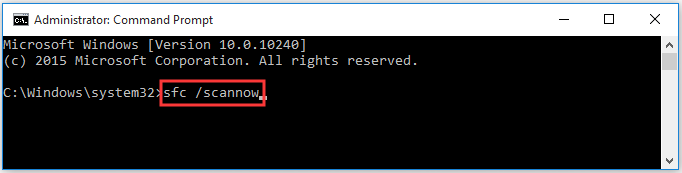
Включите Чистый запуск Windows.
Ошибка 0x8007000d также может возникнуть из-за проблем несовместимости. Антивредоносное ПО или любое другое стороннее программное обеспечение может конфликтовать со службами Windows, вызывая ошибку. Вот почему в Windows есть функция чистой загрузки, помогающая пользователям загружать свой компьютер только со встроенными приложениями и службами, чтобы узнать, является ли какое-то дополнительное приложение частью проблемы. Чтобы запустить систему в режиме чистой загрузки, выполните следующие действия:
- Нажмите Windows Key + R кнопки одновременно и вставьте .
- Затем в открывшемся окне перейдите в Услуги сверху.
- Установите флажок рядом с Не отображать службы Майкрософт и нажмите на Отключить все кнопку.
- Теперь перейдите в Общие и выберите Выборочный запуск опцию. Убедитесь, что флажок установлен только рядом с Загружать системные службы.
- Нажмите Применить и OK. Затем перезагрузите компьютер.
Теперь вы можете попробовать обновить свою систему, находясь в режиме чистой загрузки. Независимо от того, удалось ли вам установить проблемные обновления или нет, вам следует вернуть Windows к параметрам обычного запуска. Для этого просто повторите все шаги, описанные выше, включив отключенные службы и изменив параметр запуска с Выборочный запуск в нормальная.
How Do I Fix Windows 10 Error 0x8007000d?
Reset Windows Update Components
Reset the Software distribution folder where your computer saves the temporary update files.
- First, type cmd in the Windows Search bar and right-click on the Command Prompt app. Select Run as administrator.
- Then, run the following commands one by one and press Enter after each one:
- Restart your computer and check for updates again.
Run the Windows Update Troubleshooter
- Go to Settings and select Update and Security.
- Click on the Troubleshoot option (left pane).
- On the right pane, scroll down to Additional troubleshooters.
- Run the Windows Update troubleshooter and check the results.
If error 0x8007000d persists, relaunch Command Prompt with admin rights and run the DISM.exe /Online /Cleanup-image /Restorehealth command. Press Enter and wait until the machine completes the process. Then run the sfc/scannow command. Restart your computer and try to install the problematic updates again.
Use the Windows 10 Update Assistant
- Launch the Control Panel, and go to Programs and features.
- Click on View installed updates and locate the problematic update.
- Select it and hit the Uninstall button.
- Then go to C:/windows/softwaredistribution/download and delete all the files and directories. Restart your computer.
- Download the Windows 10 Update Assistant from Microsoft.
- Launch the assistant to make sure you’re running the latest Windows 10 version. Let the device install the newest updates.
- Restart your computer when prompted.
- Once the assistant has finished updating your machine, go back to Update and Security and check for updates again.
Disable Background Programs
Make sure to disable all the programs running in the background, including your antivirus and firewall. Some of these programs may interfere with Windows Update preventing it from installing the latest updates.
Launch the Task Manager, click on the Processes tab, right-click on the program you want to close, and select End task.
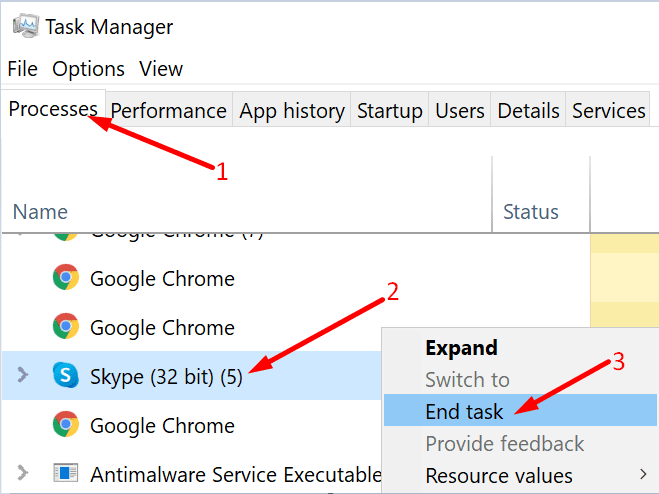
Disconnect external hardware and check for updates again. Don’t forget to re-enable your antivirus and firewall protection after you installed the updates.
Alternatively, you can also clean boot your computer and use only a limited set of drivers, processes, and programs.
Uninstall Mixed Reality
Many users solved this problem by uninstalling Mixed Reality. While it’s still unclear how Mixed Reality could interfere with WU, it’s worth giving this workaround a try.
Go to Settings, select Apps, and click on the Mixed Reality Portal. Hit the Uninstall button to remove the app. Restart your computer and check for updates again.
Conclusion
To sum up, error code 0x8007000d indicates the Windows Update files got corrupted, and the tool could not install the latest OS updates. Reset the Windows Update components, and run the Update troubleshooter to fix the problem. If the issue persists, download the Windows 10 Update Assistant. Did you find other solutions to fix error 0x8007000d? Let us know in the comments below.
Используем средство автоматического поиска и устранения неполадок
В Windows 10 есть специальная программа, которая в автоматическом режиме разыскивает неисправности и пытается их устранить. Говорят, что она неплохо справляется со своей задачей. Сейчас в ее работе задействован искусственный интеллект, который помогает находить наиболее оптимальные пути решения проблем.
Чтобы воспользоваться этой функцией:
Открываем меню «Пуск», кликнув по логотипу системы.

Это же меню можно открыть, нажав Win
Потом переходим к настройкам.
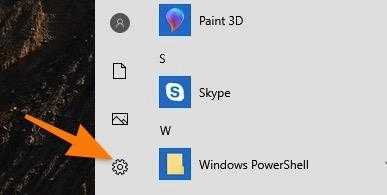
Сюда можно попасть, одновременно нажав Win + I
Ищем в списке настроек подменю «Обновление и безопасность». Заходим туда.
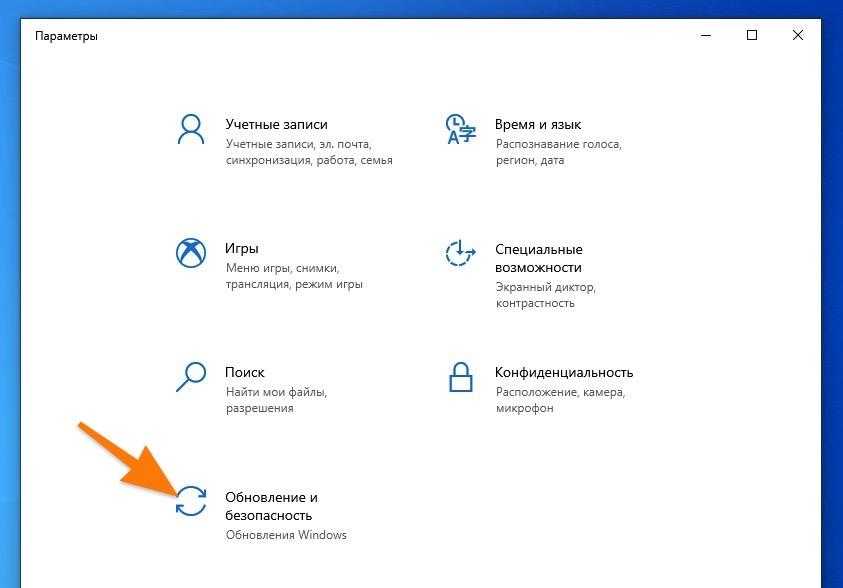
Вот нужный пункт настроек
Ищем в боковой панели вкладку «Устранение неполадок». Переходим на нее.
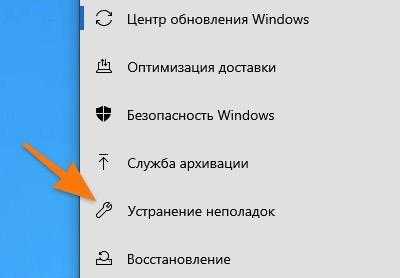
Раздел с инструментами для поиска и исправления ошибок
Откроется окно с большим списком разных служб и устройств Windows. Мы ищем строчку «Центр обновления Windows» и жмем на нее.
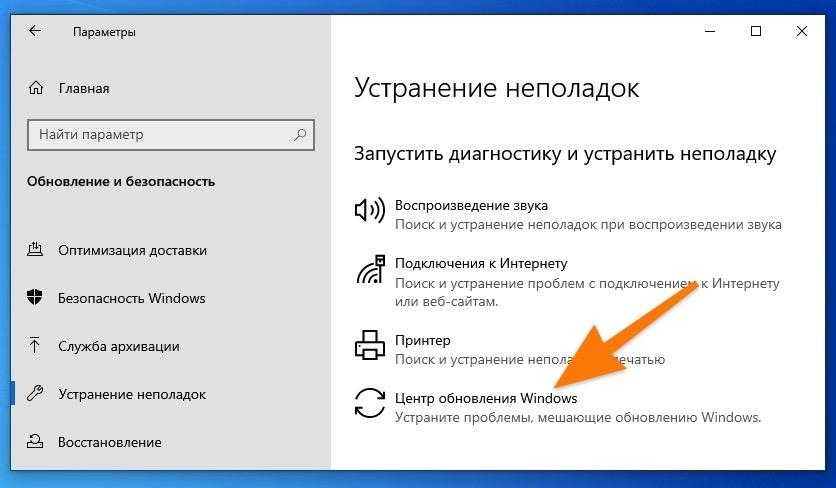
Кликаем вот сюда
Затем нажимаем на кнопку «Запустить средство устранения неполадок».
В течение нескольких минут система будет пытаться исправить все найденные ошибки. Если повезет, то это сработает.
Системная утилита DISM
Автор считает, что эти материалы могут вам помочь:
Ошибка 0xc00000e9 при запуске Windows – решение
Запуск программы невозможен, так как отсутствует msvcp140.dll — в чем проблема и как ее решить?
Ошибка 0xc0000221 в Windows 10: инструкция по исправлению
Ошибка Stop c000021a Fatal System Error — что делать?
В операционную систему Windows встроена системная программа DISM. Аббревиатура расшифровывается, как «Система обслуживания развертывания и управления ими». Она помогает восстановить образ системы для устранения проблем с установкой или обновлением Windows.
Откройте Командную строку и введите поочередно несколько команд для проверки, сканирования и восстановления образа:
- DISM /Online /Cleanup-Image /CheckHealth
- DISM /Online /Cleanup-Image /ScanHealth
- DISM /Online /Cleanup-Image /RestoreHealth
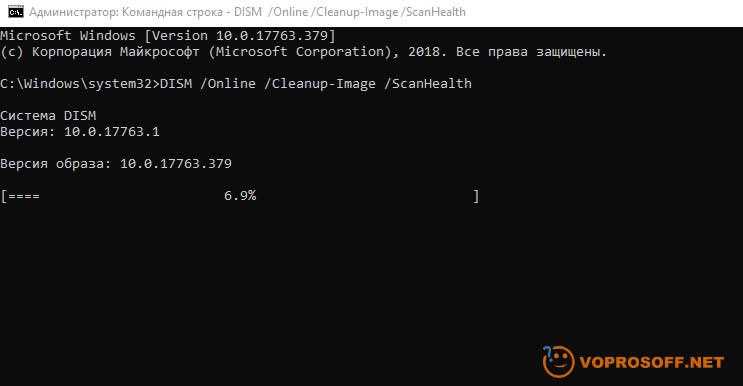
После ввода каждой из них нужно дождаться завершения процесса проверки или сканирования, прежде чем вводить следующую команду. Когда все три операции будут выполнены, попробуйте установить Windows еще раз.
Ошибка 0x8007000d при обновлении Windows
Наиболее часто ошибка 0x8007000d встречается при обновлении Windows, в этом случае ее причин может быть достаточно много, одна из наиболее частых — сбойные секторы на жестком диске, поэтому я бы рекомендовал с проверки Smart и тестирования жесткого диска программами HDDScan, MHDD, Victoria или аналогичными. Тестирование и знание в каком состоянии находится жесткий диск никогда не бывает лишним, особенно если Вы не делаете резервных копий, если с жестким диском все в порядке, переходим ко второму пункту — сбросу компонентов центра обновления к исходному состоянию, для этого необходимо выполнить ряд команд. Запустите командную строку от имени Администратора и далее можете либо вводить команды по одной, либо скопировать все разом и вставить в командную строку. Некоторые команды могут вызывать ошибки, нажимайте «Ок» и не обращайте на них внимания, это нормально:
net stop bits net stop wuauserv net stop appidsvc net stop cryptsvc Del “%ALLUSERSPROFILE%\Application Data\Microsoft\Network\Downloader\qmgr*.dat cd /d %windir%\System32 regsvr32.exe atl.dll regsvr32.exe urlmon.dll regsvr32.exe mshtml.dll regsvr32.exe shdocvw.dll regsvr32.exe browseui.dll regsvr32.exe jscript.dll regsvr32.exe vbscript.dll regsvr32.exe scrrun.dll regsvr32.exe msxml.dll regsvr32.exe msxml3.dll regsvr32.exe msxml6.dll regsvr32.exe actxprxy.dll regsvr32.exe softpub.dll regsvr32.exe wintrust.dll regsvr32.exe dssenh.dll regsvr32.exe rsaenh.dll regsvr32.exe gpkcsp.dll regsvr32.exe sccbase.dll regsvr32.exe slbcsp.dll regsvr32.exe cryptdlg.dll regsvr32.exe oleaut32.dll regsvr32.exe ole32.dll regsvr32.exe shell32.dll regsvr32.exe initpki.dll regsvr32.exe wuapi.dll regsvr32.exe wuaueng.dll regsvr32.exe wuaueng1.dll regsvr32.exe wucltui.dll regsvr32.exe wups.dll regsvr32.exe wups2.dll regsvr32.exe wuweb.dll regsvr32.exe qmgr.dll regsvr32.exe qmgrprxy.dll regsvr32.exe wucltux.dll regsvr32.exe muweb.dll regsvr32.exe wuwebv.dll netsh winsock reset netsh winhttp reset proxy net start bits net start wuauserv net start appidsvc net start cryptsvc
Затем пробуйте установить обновления. Если они по прежнему не устанавливаются и вы получаете ошибку 0x8007000d попробуйте рекомендации по восстановлению работоспособности Центра обновлений и устранению любых ошибок -для Windows 7, Server2008 и Windows 10, 8.1, Server 2012
Если ничего не помогает — пишите в комментарии, разберемся вместе.
Исправляйте ошибки автоматически
Команда ugetfix.com делает все возможное, чтобы помочь пользователям найти лучшие решения для устранения их ошибок. Если вы не хотите бороться с методами ручного ремонта, используйте автоматическое программное обеспечение. Все рекомендованные продукты были протестированы и одобрены нашими профессионалами. Инструменты, которые можно использовать для исправления ошибки, перечислены ниже:
Предложение
сделай это сейчас!
Скачать FixСчастьеГарантия
сделай это сейчас!
Скачать FixСчастьеГарантия
Совместим с Майкрософт ВиндоусСовместим с OS X По-прежнему возникают проблемы?Если вам не удалось исправить ошибку с помощью Reimage, обратитесь за помощью в нашу службу поддержки. Сообщите нам все подробности, которые, по вашему мнению, нам следует знать о вашей проблеме.
Reimage — запатентованная специализированная программа восстановления Windows. Он диагностирует ваш поврежденный компьютер. Он просканирует все системные файлы, библиотеки DLL и ключи реестра, которые были повреждены угрозами безопасности.Reimage — запатентованная специализированная программа восстановления Mac OS X. Он диагностирует ваш поврежденный компьютер. Он просканирует все системные файлы и ключи реестра, которые были повреждены угрозами безопасности.Этот запатентованный процесс восстановления использует базу данных из 25 миллионов компонентов, которые могут заменить любой поврежденный или отсутствующий файл на компьютере пользователя.Для восстановления поврежденной системы необходимо приобрести лицензионную версию Reimage инструмент для удаления вредоносных программ.
 Нажмите
Нажмите
Проверяем целостность системных компонентов
Если не удалось автоматически исправить ошибки с помощью графического интерфейса, можно прибегнуть к использованию текстовых утилит. Иногда простейшие консольные команды приносят больше пользы, чем современные технологии с ИИ и прочими прелестями. Попробуем утилиты System File Checker и DISM.
- Сначала одновременно нажимаем клавиши Win + R.
- В появившемся окошке вводим cmd.exe и нажимаем на клавишу Enter.
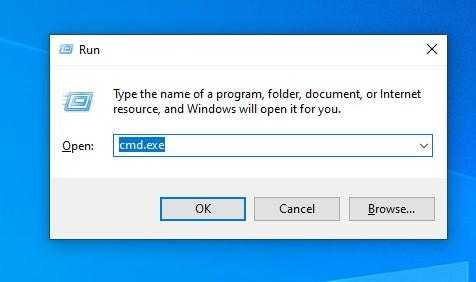
Можно найти эту же утилиту в локальном поисковике
-
Затем проверяем систему на наличие поврежденных файлов с помощью команды sfc /scannow. Вводим ее в терминал, а затем нажимаем Enter, чтобы активировать.
-
После этого в командную строку по очереди вводим команды: Dism /Online /Cleanup-Image /CheckHealth для проверки состояния системы. А затем Dism /Online /Cleanup-Image /RestoreHealth для ее восстановления. После каждой команды так же надо нажимать клавишу Enter, чтобы они сработали.
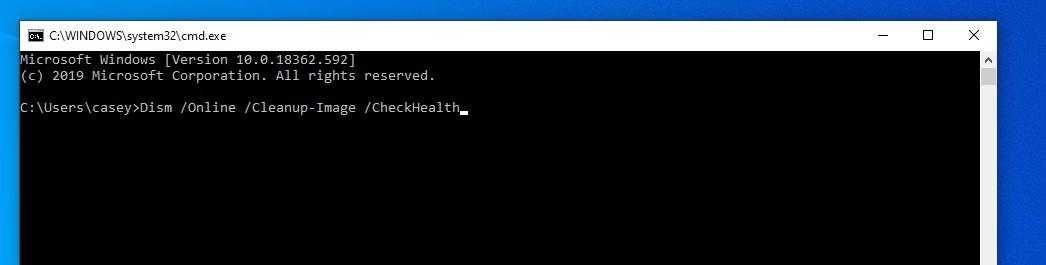
Вводим команды по очереди и каждую запускаем, нажав на «Ввод»
Как только все команды завершат свою работу, надо будет перезагрузить систему. Ну а после этого снова попытаться обновить Windows. Проблем возникнуть не должно.
Common Reasons for Windows 10 Update Error 0x8007000d
Before delving into the methods to fix the Windows 10 Update Error 0x8007000d, it’s vital to understand the common reasons behind this error. Knowing the causes will help you better diagnose the issue and apply the appropriate solution. Below are some of the most common reasons for encountering the Windows 10 Update Error 0x8007000d:
- Corrupted or missing system files: Windows 10 updates rely on specific files to execute the update process smoothly. If any of these files are missing or corrupted, the update may fail, and you’ll likely encounter the error 0x8007000d.
- Insufficient disk space: Windows 10 updates require a certain amount of free space on your hard drive to install successfully. If your computer lacks sufficient storage, the update may not proceed, resulting in error 0x8007000d.
- Network issues: A stable internet connection is crucial for downloading and installing updates. If you’re experiencing connectivity problems or if the update servers are down, you may run into error 0x8007000d during the update process.
- Antivirus interference: Some antivirus software may conflict with the Windows 10 update process, causing error 0x8007000d to appear. Disabling or temporarily uninstalling the antivirus program might resolve the issue.
- Incorrect or damaged update files: Sometimes, the Windows Update tool downloads incorrect or damaged files, which can lead to error 0x8007000d. In such cases, using the Deployment Image Servicing and Management (DISM) tool can help fix the problem.
By understanding these common reasons for the Windows 10 Update Error 0x8007000d, you can better pinpoint the root cause of the issue and apply the appropriate method to fix it. In case none of the methods mentioned in the article prove successful, you may need to seek additional help or explore more advanced troubleshooting techniques.
Method 4. Change Your Language Settings
Fix it now!
Fix it now!
To repair damaged system, you have to purchase the licensed version of Fortect Mac Washing Machine X9.
Open Control Panel and select Language.
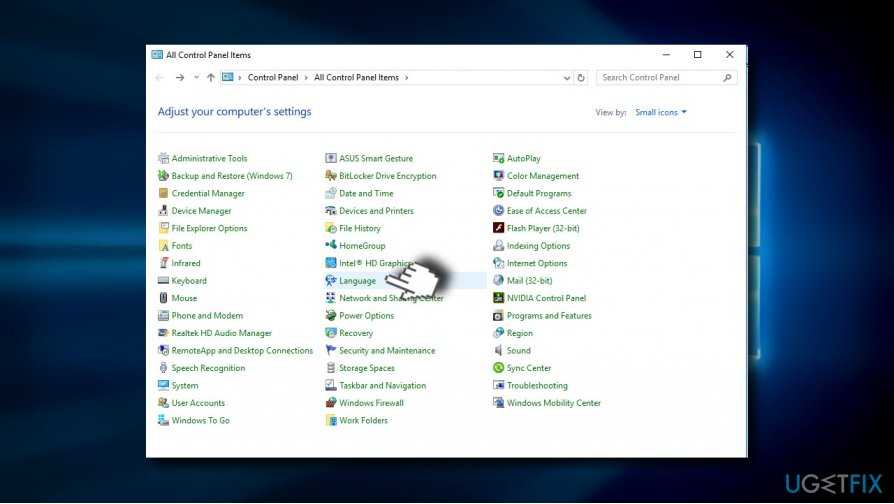
- The language should be set correctly with the keyboard layout. If the settings are incorrect, for example, the language is set to UK, but corresponding keyboard layout is US, make sure to unify them.
- Besides, to run the Media Creation Tool successfully, make sure to set it to the language of your operating system. If such language is not included into the list of languages, add it manually.
- Press Add button and select Add language.
- Do the same with the keyboard layout and select from the list of languages.
- Save the changes and close Control Panel.
Почему появляется ошибка?
0x8007000d ошибка обновления Windows 10 происходит в основном из-за двух причин:
- Повреждены системные файлы;
- Устарели компоненты системы загрузки и интеграции новых патчей;
Код 0x8007000d появляется при попытке загрузки и установки обновлений или при активации ОС или продукта MS Office. Эта неисправность также известна как сбой активации и появляется, когда файлы активации не найдены.
Любое изменение ОС затрагивает основные файлы. Причем постоянно идет сверка на соответствие с «заводским» состоянием. Если какой-либо элемент не отвечает заданным параметрам, то система отказывается проводить обновление. Потому что, это потенциально приведет к окончательной поломке.
Для того, чтобы исправить эту проблему, необходимо проверить различные элементы системы.
Fix 1: Run Windows Update Troubleshooter
Windows Troubleshooter is a built-in utility that can help you fix some common Windows issues such as printer offline, Ethernet not working and so forth. So, you can consider fixing the 0x8007000d error with this utility.
Step 1: Hold the Win and I keys to open Windows Settings window, and then go to Update & Security section.
Step 2: In the left function list, click on Troubleshoot option to go on. Move to the right side of the page, and then scroll down the device list to find Windows Update. Then click on it and click Run the troubleshooter.
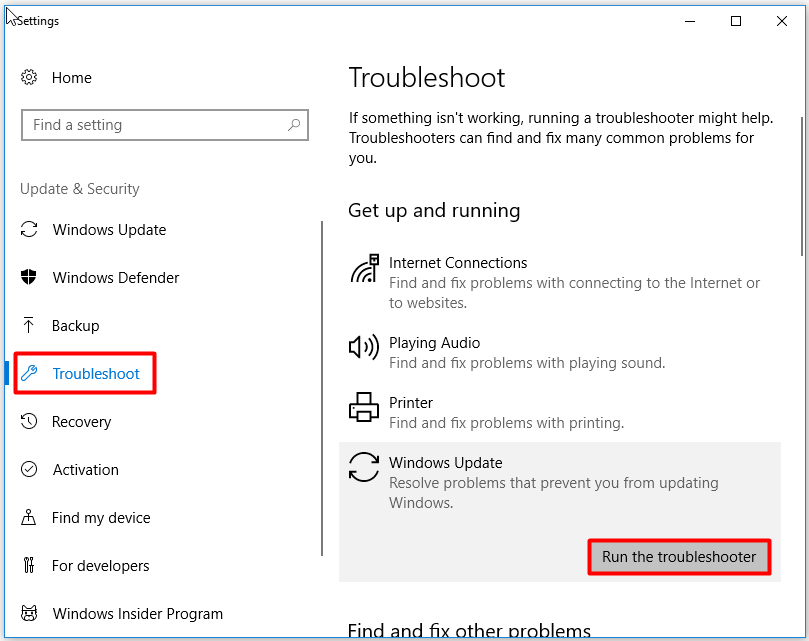
Then, the utility will run automatically. What you need to do is to wait until the operation finishes. After that, you can continue to update your Windows and see if the error code: (0x8007000d) still appears.
Second Method – Restart the Windows Update Services to Windows 10 Update Error 0x8007000d
Another possible reason you may be experiencing error code 0x8007000d is when your Windows Update Services are acting up. You can quickly fix this by forcing a restart of this utility.
- Press the “Windows” key on your keyboard and then press “R.” Type in “CMD” in the small window pop-up. To grant administrator access, press the “shift + ctrl + enter” keys.
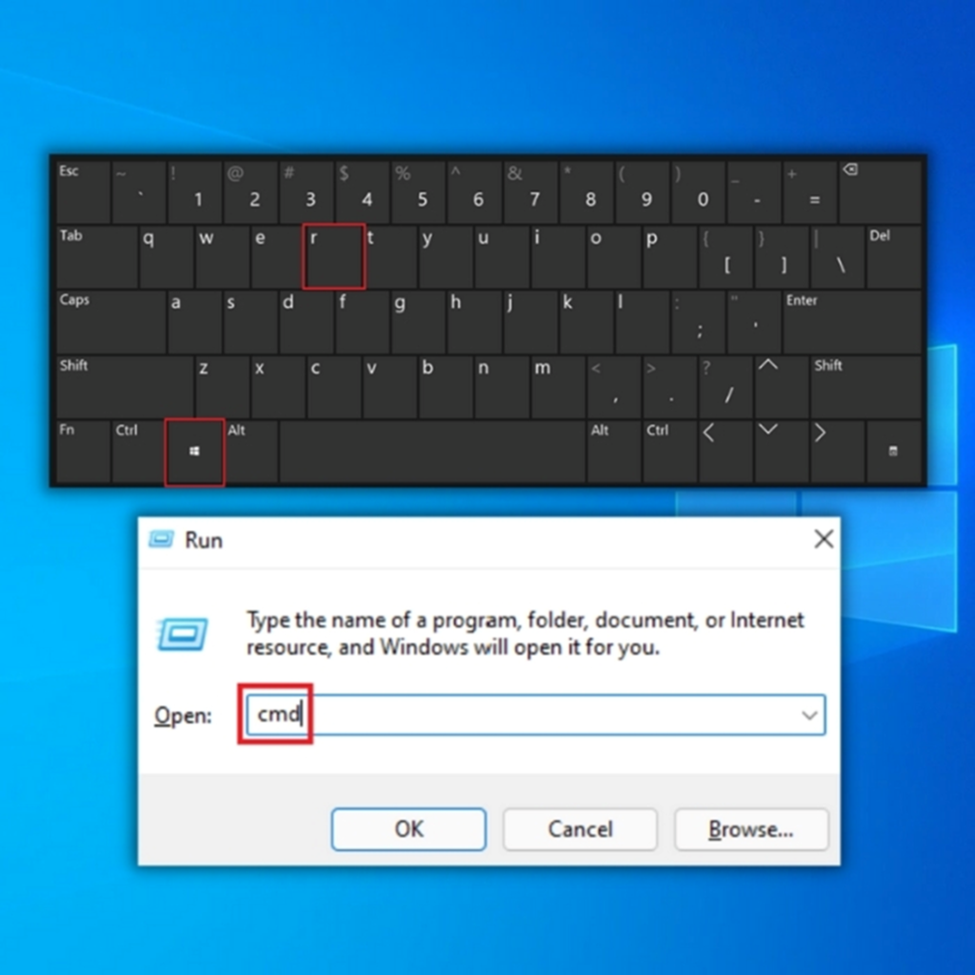
- You will next see the command prompt. You need to enter a series of commands one by one. Press “enter” after each command you type to stop the running services.
- net stop wuauserv
- net stop cryptSvc
- net stop bits
- net stop msiserver
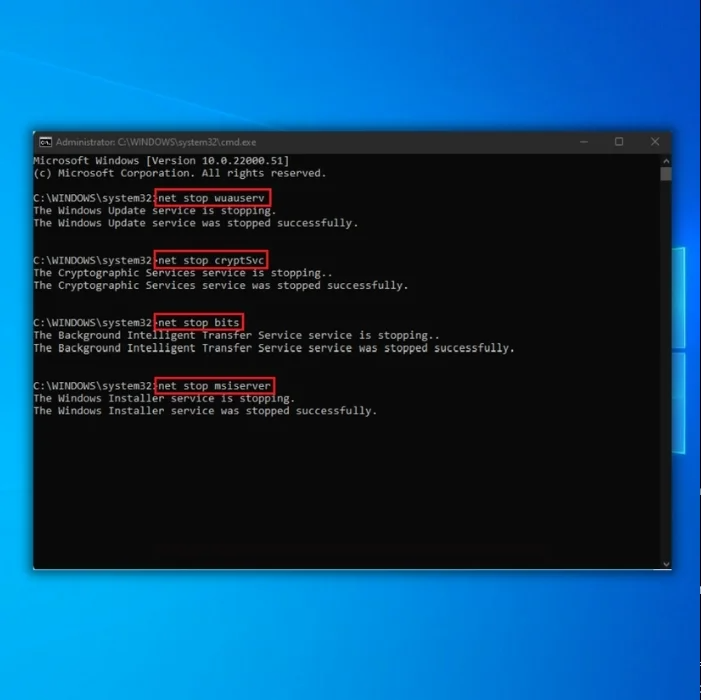
- Once the services stop, you can restart by entering the following commands one at a time.
- net start wuauserv
- net start cryptSvc
- net start bits
- net start msiserver
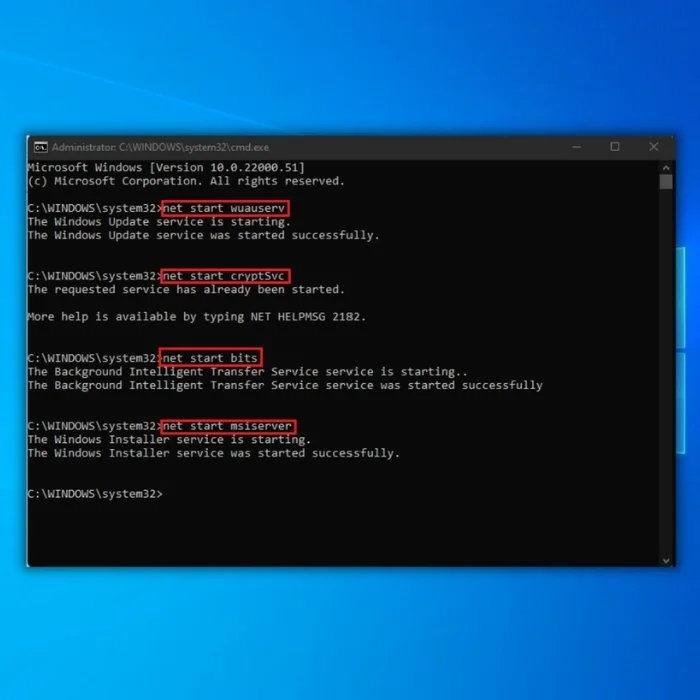
- Exit the command prompt, then reboot your PC.
- Restart your Windows Update Services to see if the Windows error code 0x8007000d persists.
Final Thoughts
Overall, these five easy methods should be enough to fix most instances of the error 0x8007000d in Windows. Whether you try resetting the Windows Update components, running the System File Checker, or using the Windows Update Troubleshooter, you should be able to find a solution that works for you.
If none of these methods resolve the issue, you may seek additional help or try more advanced troubleshooting techniques. Whatever method you choose, the important thing is to keep trying until you find a solution that works for you.
Windows Automatic Repair Tool
System Information
-
Your machine is currently running Windows 10
-
Fortect is compatible with your operating system.
Recommended: To repair Windows Errors, use this software package; Fortect System Repair. This repair tool has been proven to identify and fix these errors and other Windows problems with very high efficiency.
-
100% safe as confirmed by Norton.
-
Only your system and hardware are evaluated.
Repair your Errors automatically
ugetfix.com team is trying to do its best to help users find the best solutions for eliminating their errors. If you don’t want to struggle with manual repair techniques, please use the automatic software. All recommended products have been tested and approved by our professionals. Tools that you can use to fix your error are listed bellow:
Offer
Fortect — a patented specialized Windows repair program. It will diagnose your damaged PC. It will scan all System Files, DLLs and Registry Keys that have been damaged by security threats.Mac Washing Machine X9 — a patented specialized Mac OS X repair program. It will diagnose your damaged computer. It will scan all System Files and Registry Keys that have been damaged by security threats.This patented repair process uses a database of 25 million components that can replace any damaged or missing file on user’s computer.To repair damaged system, you have to purchase the licensed version of Fortect malware removal tool.To repair damaged system, you have to purchase the licensed version of Mac Washing Machine X9 malware removal tool.
Method 1. Repair Corrupted System Files
Fix it now!
Fix it now!
To repair damaged system, you have to purchase the licensed version of Fortect Mac Washing Machine X9.
To perform this option you can either run an optimization utility, such as FortectMac Washing Machine X9, or run System File Checker and Dism utilities:
- Right-click on Windows key and select Command Prompt (Admin).
- Copy and paste the following commands into Command Prompt environment (on at a time). Press Enter after each:sfc /scannowdism.exe /online /cleanup-image /scanhealth
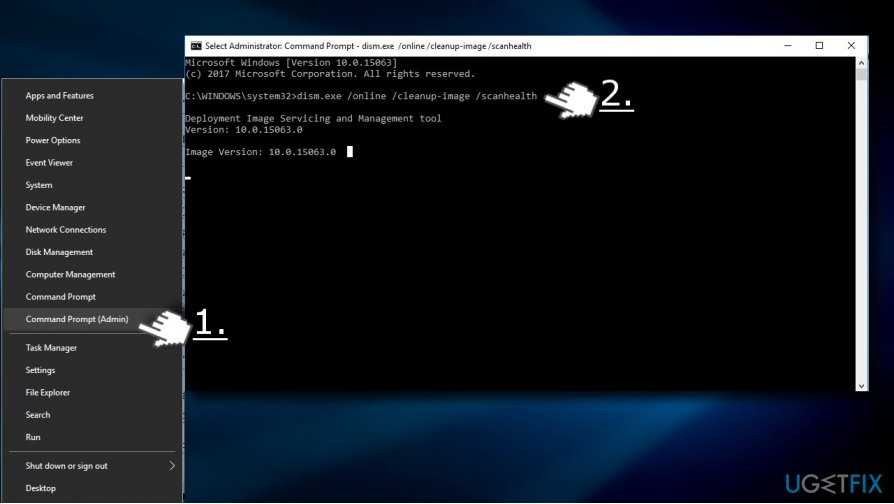
- Once you get the message “The operation completed successfully,” type the following command and press Enter: dism.exe /online /cleanup-image /restorehealth
- Finally, close Command Prompt and reboot your PC.


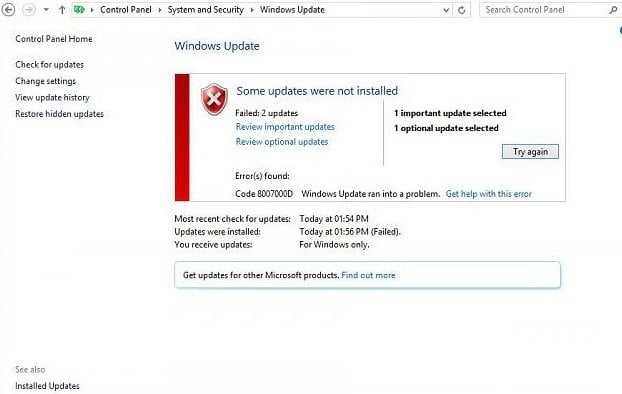















![Fix windows 11/10 update error 0x8007000d [simple ways]](http://kubwheel.ru/wp-content/uploads/b/1/9/b19ad6c4574192a16aa093e6ba23ec75.png)






![Fix windows 11/10 update error 0x8007000d [simple ways]](http://kubwheel.ru/wp-content/uploads/d/7/3/d7360a225148350d91df8d53f5c27e67.jpeg)